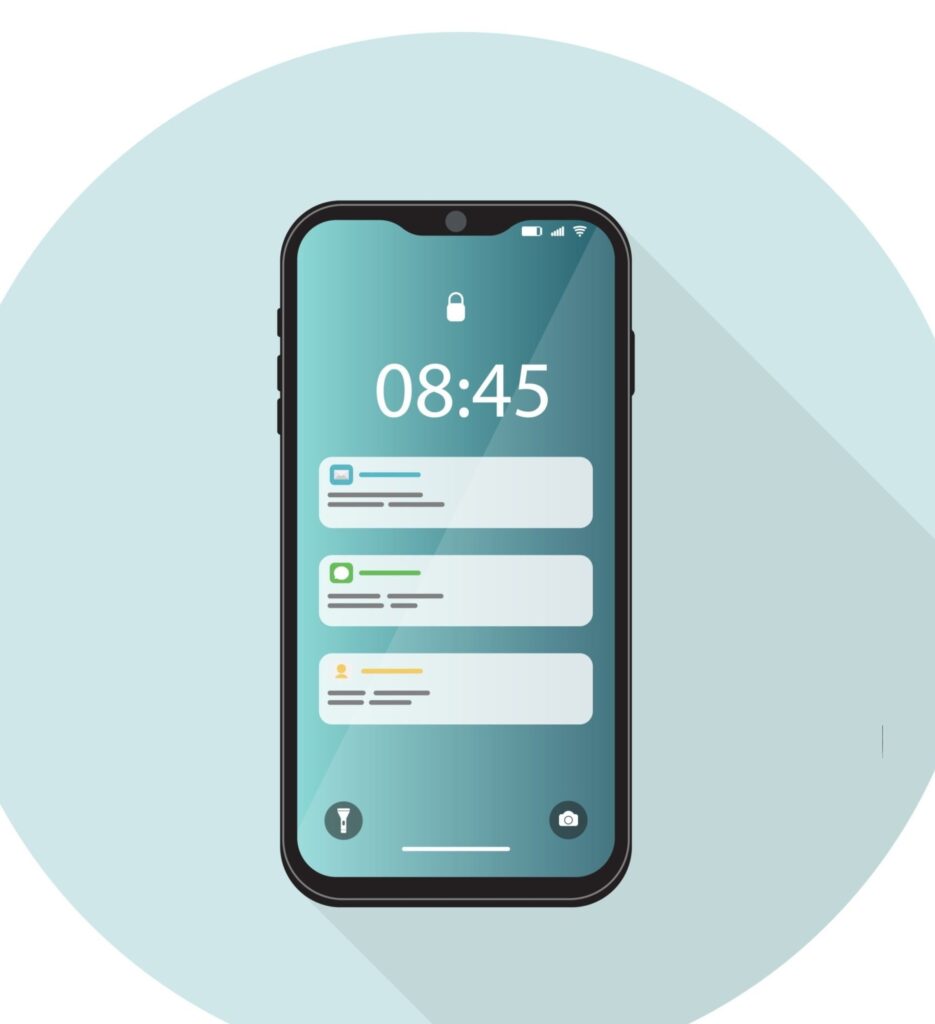In this article, Timeframetech will talk about different signs that show bad battery on iPhone, steps to solve bad battery Issues on Iphone.
Read More: Timeframetech
Signs of Bad Battery Issues On iPhone and How to Fix Them

Is your iPhone battery not working as smoothly as it used to? It could be a sign of bad battery issues.
Signs of a Swollen Battery
One clear sign that something might be wrong with your iPhone battery is if it looks like it’s grown bigger than it should be. If your battery is swelling, it’s important to act quickly.
Swollen batteries can cause serious problems, like a hazy white screen or a gap between the screen and the phone body. If you notice any of these signs, it’s crucial to handle the situation carefully.
You don’t want to puncture the battery and release harmful substances.
Unexpected Shutdowns
Another sign of a troubled battery is when your iPhone suddenly turns off even when there’s still some battery left. This might be a problem with how the battery is calibrated.
To fix this, use your iPhone until it turns off due to low battery, then charge it uninterrupted until it reaches 100 percent. After that, do a soft reset. If the unexpected shutdowns continue, it might mean your battery needs to be replaced.
Sluggish Performance on iPhone 6 and Later Models
If you have an iPhone 6 or a newer model and it feels slower than usual, it might be a sign of throttling. Throttling is when your iPhone intentionally slows down to prevent unexpected shutdowns.
You can check if your iPhone is being throttled by going to Settings, selecting Battery, and then Battery Health. If it is, getting a new battery can improve your iPhone’s performance. Keep an eye on the battery health percentage, especially if it goes below 80%.
Shortened Battery Life on iPhone or Earlier Models
If you’re using an iPhone or an older model, and you find yourself needing to charge your phone frequently because the battery doesn’t last long, it’s a sign that your battery is getting old.
All batteries lose their ability to hold a charge as they age. If your phone struggles to last even a couple of hours without needing a recharge, it’s a good idea to replace the battery.
iPhone Only Works When Plugged In:
If your iPhone only turns on when it’s connected to a power source, it’s a sign of a serious battery problem. While a completely dead battery can stop the phone from turning on, a phone that only works when plugged in suggests a problem with the battery or its connection.
This situation needs a careful examination and, if necessary, professional help to figure out and fix the problem.
Excessive Heat Generation
While it’s normal for an iPhone to get a little warm while charging, if it becomes too hot to touch, it could be a sign of a battery issue. As batteries get older, they may not be able to handle the electrical current as well, leading to more heat.
If you notice your iPhone getting unusually hot, especially during regular use, it might be time to think about a new battery. Just remember, if you’re in a hot environment, like taking pictures on a sunny day, the heat might be coming from the surroundings, not the battery.
Quick Battery Test for iPhone and Older Models:
For those using an older model, a quick battery test can give you an idea of its health. In the Settings app, select Battery and note the Usage and Standby times.
After putting the device in standby mode for 10 minutes, check the changes in Standby and Usage times. If the Usage increases significantly, it could indicate problems beyond the battery that need further investigation.
Recognizing signs of bad battery issues on iPhone is the first stop bad battery issues on iPhone. Whether it’s a swollen battery, unexpected shutdowns, slow performance, or excessive heat, identifying these issues early on can save you from more significant problems later.
Keep an eye on your device’s battery health and take steps like recalibration or replacement to ensure a smoother and more reliable iPhone experience.
Remember, a well-maintained battery is crucial for enjoying all the features of your iPhone. Ignoring early warning signs can lead to inconvenience and potential data loss. Stay alert, stay informed, and take the necessary steps to keep your iPhone running smoothly for years to come.
See Also: 10 Overlooked Android Notification Settings: How To Enable Android Notification History
Simple Steps To Solve Bad Battery Issues On iPhone

Is your iPhone acting up, showing signs of bad battery issues? Worry not – Timeframetech got simple solutions to help you tackle these problems and keep your device running smoothly.
In this subheading, we’ll look at different steps to solve bad battery issues on iPhone, ensuring your device remains reliable and performs optimally.
The Causes of Bad Battery Issues On iPhone
Before we jump into the steps to solve bad battery issues on iPhone, let’s understand what causes bad battery issues on iPhones. Several factors like aging batteries, software glitches, and environmental conditions can contribute to these problems.
Knowing the reasons behind the issues can help us adopt targeted solutions for better outcomes.
12 Steps To Solve Bad Battery Issues On iPhone
1. Optimizing Charging Habits
Improper charging habits are a significant contributor to bad battery issues on iPhones. To maintain a healthy battery, consider the following practices:
2. Avoid Deep Discharges
Don’t let your iPhone battery drain completely before recharging. Frequent, shallow discharges are better for battery health.
3. Use Apple-Certified Chargers:
Stick to Apple-certified chargers for safe and reliable charging. Non-certified chargers can lead to inconsistent charging, causing stress on the battery.
4. Optimized Charging Feature:
Take advantage of the optimized charging feature in iOS. This feature learns your daily charging patterns and schedules partial charging to reduce stress on the battery.
5. Monitoring Battery Health
Regularly checking your iPhone’s battery health is a proactive way to address potential issues. Follow these simple steps:
- Go to Settings
- Select Battery
- Tap on Battery Health
Here, you can assess your battery’s maximum capacity percentage. If it falls below 80%, it indicates wear, and considering a battery replacement may be beneficial.
6. Calibrating Your iPhone Battery
Calibrating your iPhone battery can help resolve issues related to unexpected shutdowns and inaccurate battery percentage readings. Follow these straightforward steps:
- Use your iPhone until it shuts down due to low battery.
- Plug your iPhone into a reliable charger and let it charge uninterrupted until it reaches 100 percent.
- Perform a soft reset by holding your sleep/wake button and home button (or volume buttons for iPhone with Face ID).
This process helps recalibrate the battery and improve its performance, addressing issues caused by inaccurate readings.
7. Addressing CPU Throttling
For iPhone 6 and later models experiencing sluggish performance due to CPU throttling, consider these straightforward steps:
- Check Battery Health: Go to Settings, select Battery, and then Battery Health, If your iPhone is being throttled, a battery replacement may be necessary.
- Disable Throttling: While not recommended for all scenarios, you can disable throttling through the same Battery Health settings. However, this might lead to unexpected shutdowns if the battery is unable to handle peak performance.
8. Replacing Aging Batteries:
If your iPhone battery has served its time and is significantly degraded, a replacement is often the most effective solution. Signs that indicate the need for a battery replacement include:
- Battery Health Percentage Below 80%: As indicated in the Battery Health settings, a percentage below 80% suggests a worn-out battery.
- Frequent Unexpected Shutdowns: If your iPhone consistently shuts down unexpectedly, even after calibration, it’s a clear sign of a failing battery.
9. Updating to the Latest iOS Version:
Apple regularly releases iOS updates with improvements and bug fixes, including those related to battery performance. Ensure your iPhone is running the latest iOS version to benefit from these enhancements. Follow these straightforward steps:
- Go to Settings.
- Select General.
- Tap on Software Update.
10. Investigating Rogue Apps
Misbehaving apps can put undue stress on your iPhone’s battery. To identify and address these issues:
- Go to Settings.
- Select Battery.
- Check Battery Usage by App.
If you notice an app using excessive battery in the background, consider disabling its background activity or updating the app to the latest version.
11. Temperature Management
Extreme temperatures can negatively impact your iPhone’s battery health. To prevent overheating:
- Avoid Sun Exposure: Refrain from using your iPhone extensively in direct sunlight or high-temperature environments.
- Remove from Cases: If your iPhone feels hot, take it out of its case to allow better heat dissipation.
12. Being Patient After Updates
Following iOS updates, it’s normal to experience temporary changes in battery life. Patience is key as your iPhone may need time to complete background tasks. If issues persist after a few days, consider the following steps:
- Reset Network Settings: Go to Settings, select General, then Transfer or Reset iPhone, and tap on Reset Network Settings.
- Try a Few Tweaks: Adjusting screen brightness, disabling Wi-Fi Assist, or using Dark Mode can contribute to better battery life.
By using these simple steps to solve bad battery issues on iPhone , you can significantly mitigate bad battery issues on your iPhone. Regularly monitoring battery health, optimizing charging habits, and addressing specific issues as they arise will contribute to a longer-lasting and more reliable iPhone experience.
Remember, taking small steps to care for your iPhone battery today can save you from more extensive problems in the future.
See Also: Other Tech Topics
Other IOS Settings To Solve Battery Issues On iPhone

In this in-depth guide, we’ll explain the complexities of iOS settings that can genuinely make a difference in addressing and preventing bad battery issues on your iPhone.
Understanding the Impact of iOS Settings on Battery Life:
Let’s start by looking at the role of iOS settings in your iPhone’s battery life. The settings, ranging from screen brightness to background app refresh, have a direct say in how efficiently your iPhone utilizes its battery power.
This guide will explore these settings and illustrate how you can tailor them to enhance your iPhone’s battery life without diving into technical jargon.
Screen Brightness and Auto-Brightness
The brightness of your iPhone’s screen plays a significant role in how much battery it consumes. Making a few adjustments can go a long way in conserving battery life:
Optimize Screen Brightness:
Navigate to Settings, select Display & Brightness, and manually set the brightness slider to a comfortable level. Avoid keeping it at the maximum unless absolutely necessary.
Enable Auto-Brightness:
Turn on Auto-Brightness in the same Display & Brightness settings. This nifty feature adjusts your screen brightness based on the surrounding light, saving battery when a higher brightness level isn’t needed.
Background App Refresh:
While Background App Refresh keeps your apps updated with the latest content, it can be a drain on your battery. Take control with these straightforward steps:
Manage Background App Refresh:
Head to Settings, go to General, and select Background App Refresh. Here, you can either turn it off completely or choose which apps can refresh in the background. This not only saves battery but also conserves data.
Location Services:
Apps frequently using your iPhone’s location can contribute to bad battery issues. Tailor Location Services settings to strike a balance between functionality and battery preservation:
Adjust Location Services:
In Settings, select Privacy, and tap on Location Services. You can either turn off Location Services entirely or manage settings for each app individually, allowing location access only when necessary.
Push Email and Fetch New Data:
Email syncing can be a battery drain, especially with constant push notifications. Consider these adjustments:
Fetch New Data Settings:
In Settings, go to Mail, select Accounts, and tap on Fetch New Data. Switch from Push to Fetch and adjust the fetch schedule to a less frequent interval, conserving battery while keeping your emails up to date.
App Notifications:
Frequent app notifications can be both distracting and power-intensive. Tweak your notification settings for a more balanced experience:
Manage App Notifications:
Navigate to Settings, select Notifications,, and review each app’s notification settings. Disable unnecessary notifications or opt for less intrusive options to conserve battery.
Wi-Fi and Bluetooth:
While essential features, leaving Wi-Fi and Bluetooth on constantly can contribute to bad battery issues. Adjust their settings based on your usage:
Toggle Wi-Fi and Bluetooth:
In Settings, go to Wi-Fi and Bluetooth, and turn them off when not in use. This prevents your iPhone from continually searching for available networks or devices, preserving battery life.
System Services
iOS includes various system services that may not be crucial for everyone. Customizing these settings can help optimize battery performance:
Review System Services:
Navigate to Settings, go to Privacy, select Location Services, and scroll down to System Services. Here, you can disable services like Location-Based Apple Ads or Share My Location if you find them unnecessary.
Regular Software Updates:
Keeping your iOS version up to date is crucial for overall device performance, including battery efficiency:
Update to the Latest iOS Version:
In Settings, select General, and tap on Software Update. Ensure your iPhone is running the latest iOS version to benefit from improvements in battery management.
By making use of these iOS settings, you can markedly improve your iPhone’s battery performance and mitigate bad battery issues.
Tailoring these options according to your usage patterns ensures a more efficient and longer-lasting battery life. Remember, these small steps to solve bad battery issues on iPhone can be very helpful.
Don’t let bad battery issues on your iPhone be a source of frustration; follow these simple steps to solve bad battery issues on iPhone and enjoy a device that works seamlessly to meet your needs.
See Also: What Is Haptic Feedback And 7 Benefits Of Haptic Feedback
Conclusion

Addressing bad battery issues on your iPhone is not as daunting as it may seem. By understanding the signs of a failing battery, taking these steps to stop solve battery issues on iPhone and optimizing settings, you can significantly improve your device’s performance.
It’s essential to pay attention to warning signs such as unexpected shutdowns, sluggishness, and excessive heat, as these may indicate a deteriorating battery.
Replacing the battery when necessary and following practical tips, like adjusting screen brightness and managing app usage, can make a remarkable difference.
Remember, small changes in your iPhone’s settings, such as disabling background app refresh and optimizing location services, contribute to prolonged battery life.
Regularly updating your iOS version ensures you benefit from the latest improvements in battery management. The key is to be patient and persistent; bad battery issues can often be resolved with a few adjustments.
By following these user-friendly steps, you can maximize your iPhone, enjoying longer battery life and a smoother overall experience. Timeframetech hopes this article on the steps to solve bad battery issues on iphone was helpful.
We Hope you’ve learned a lot from this article!! We’re glad you did. Join our telegram community to learn free tech skills, get up-to-date tech news, educational tech materials, free fintech online classes, that will help you grow and become profitable