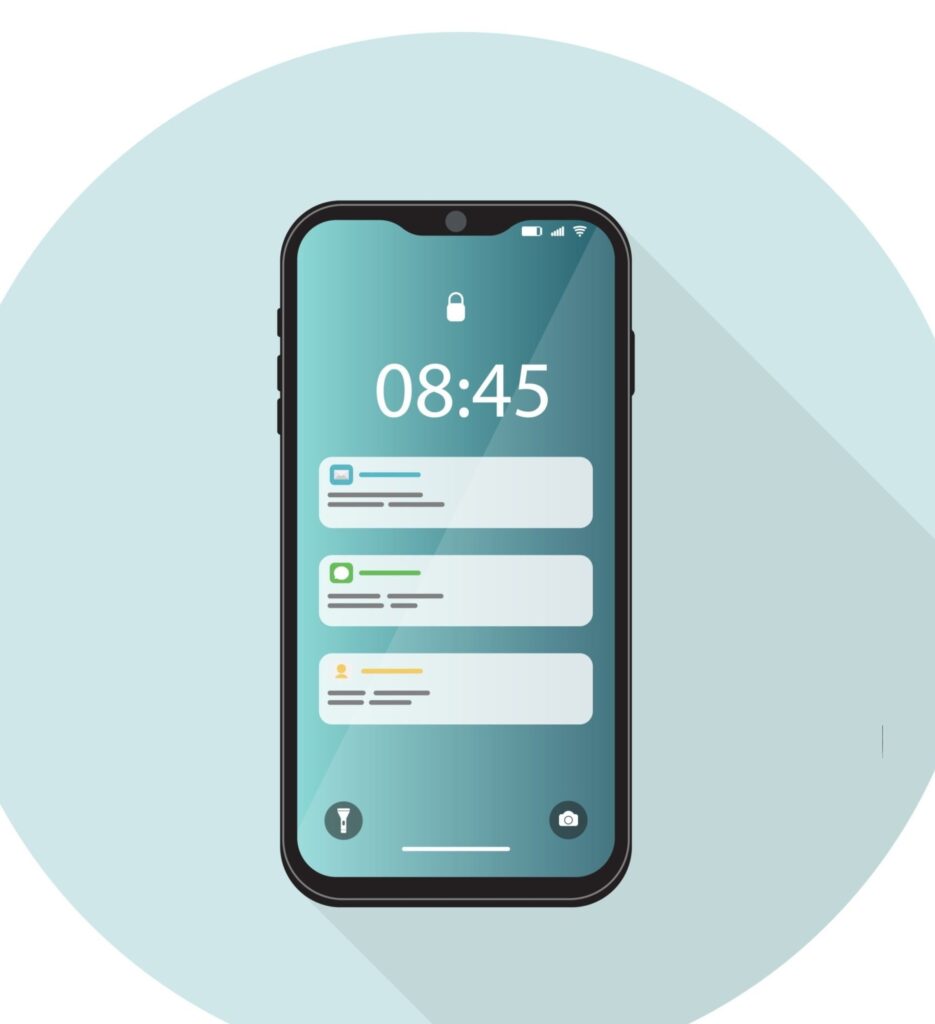In this article, we’ll guide you on how to make your data safe with automatic backup on Android.
We’ll explain everything in simple words. We’ll talk about why it’s important, look at the features built into your phone, and check out other apps you can use.
We’ll also show you how to set up backups and keep your important files safe on your Android device. So, let’s get started.
Why Automatic Backups Are Important

In this modern age, our phones are like treasure chests holding all our important files and data: photos of special times, messages from loved ones, work documents, and much more.
But what if something happens to our phones? Maybe they get lost, stolen, or stop working suddenly. That’s where automatic backup on Android come in handy.
Why We Need Automatic Backup on Android
Imagine waking up one day to find your phone isn’t working. It’s a scary thought because all your photos, messages, and important stuff are on it.
But if you’ve set up automatic backup on Android phone, you won’t lose everything. Automatic backups regularly save your stuff to another safe place, like Google Drive or the cloud.
This means even if something happens to your phone, you can still get back all your important stuff.
Peace of Mind
One great thing about automatic backup on android is it give you peace of mind. You don’t have to worry about losing your important files because it’s always being saved somewhere else.
Whether your phone breaks, gets lost, or something else happens, you know your important file is safe.
Easy and Convenient
Setting up automatic backups is easy, and once you’ve done it, you don’t have to think about it again.
Your phone does all the work in the background, so you don’t have to manually save your files every time.
Protection Against Losing Data
There are lots of ways we can lose our data on our phones. Maybe the phone stops working, or we accidentally delete something important.
Automatic backup on Android protect against this by constantly saving our stuff, so even if something bad happens, we can get it back.
Keeping Memories Safe
Our phones hold so many memories, like photos from holidays or messages from friends.
Automatic backup on Android make sure these memories stay safe. Even if our phone breaks or gets lost, we won’t lose all those precious memories.
Helping Us Stay Organized
Our phones help us stay organized with things like calendars and important documents.
Automatic backups make sure we don’t lose this important information, so we can keep being productive and organized.
Keeping Personal Info Safe
Our phones also have lots of personal info, like contacts and messages. Automatic backup on Android keep this info safe, so it doesn’t fall into the wrong hands.
Preparing for the Future
Technology is always changing, so we need to make sure our device will still work in the future.
Automatic backups help with this by making sure our stuff is saved in a way that can be used with new technology.
Automatic backups are super important for keeping our data safe. They give us peace of mind, protect against losing important stuff, and keep our memories safe.
So if you haven’t set up automatic backups on your Android phone yet, do it now. It’s easy, and you’ll be glad you did if something ever happens to your phone.
See Also: 4 Best Ways For Android App Screen Size Optimization
Using Android’s Built-in Backup Features

When it comes to keeping your important data safe on your Android device, there’s good news: you don’t need to rely solely on third-party apps.
Android comes with built-in backup features that can help you automatically save your data to a safe place, providing peace of mind and ensuring you don’t lose important information.
What Are Android’s Built-in Backup Features?
Android devices come with a built-in backup system that automatically saves your app data, Wi-Fi passwords, and other settings to your Google account.
This feature, known as “Automatic Backup on Android,” ensures that even if you lose or replace your device, you can restore your settings and data quickly and easily.
How Does Automatic Backup on Android Work?
Automatic Backup on Android works by regularly backing up your app data and settings to your Google account.
This includes things like app preferences, settings, and in-app data. The backups are encrypted and stored securely in your Google Drive account, making them accessible only to you.
To enable Automatic Backup on Android, simply go to your device’s Settings, then go to System > Backup. From there, you can turn on the “Back up to Google Drive” option.
Once enabled, your device will automatically back up your data to your Google account whenever it’s connected to Wi-Fi and plugged in.
Benefits of Using Android’s Built-in Backup Features
1. Convenience:
Android’s built-in backup features are easy to set up and require minimal effort on your part. Once enabled, your device will handle the backup process automatically, saving you time and hassle.
2. Peace of Mind:
Knowing that your data is being regularly backed up to your Google account provides peace of mind.
Whether you lose your device or need to reset it to factory settings, you can rest assured that your important data is safe and can be easily restored.
3. Security:
Automatic Backup on Android uses encryption to secure your data, ensuring that it remains private and protected.
Your backups are stored securely in your Google Drive account, which is accessible only to you.
4. Seamless Restoration:
In the event that you need to restore your data, Android’s built-in backup features make the process seamless.
Simply sign in to your Google account on your new or reset device, and your backed-up data will be automatically restored.
5. Compatibility:
Android’s built-in backup features work seamlessly across different devices and versions of the Android operating system.
Whether you’re using a smartphone, tablet, or other Android device, you can take advantage of this feature to keep your data safe.
Automatic Backup on Android is a valuable feature that can help you protect your important data and settings.
By enabling Android’s built-in backup features, you can ensure that your data is regularly backed up to your Google account, providing peace of mind and making it easy to restore your data when needed.
Whether you’re switching devices or simply want to safeguard your data against loss, Android’s built-in backup features offer a convenient and secure solution.
See Also: Rooting Android: 4 Potent Risks And Benefits
Apps for Better Backups on Android

While Android devices come with built-in backup features, there are also third-party apps available that can offer additional functionalities and customization options for automatic backups.
These apps can provide a more comprehensive backup solution tailored to your specific needs, ensuring that your data is always safe and accessible.
What Are Backup Apps for Android?
Backup apps for Android are applications designed to help you backup and restore your data, including contacts, photos, videos, messages, and app data.
These apps offer features beyond the built-in backup options provided by Android, allowing you to schedule backups, choose specific files or folders to backup, and even backup to multiple locations such as cloud storage services or external devices.
How Do Backup Apps Enhance Automatic Backup on Android?
Backup apps enhance Automatic Backup on Android by offering additional features and customization options. These apps allow you to:
1. Schedule Backups:
Backup apps often allow you to schedule automatic backups at specific times or intervals. This ensures that your data is backed up regularly without requiring manual intervention.
2. Choose What to Backup:
Unlike the built-in backup features of Android, backup apps typically allow you to choose specific files, folders, or types of data to backup.
This level of customization ensures that only the data you deem important is included in the backup.
3. Backup to Multiple Locations:
Backup apps may offer the ability to backup your data to multiple locations, such as cloud storage services like Google Drive, Dropbox, or OneDrive, as well as external storage devices like SD cards or USB drives. This redundancy ensures that your data is safely stored in multiple places.
4. Restore Data Selectively:
Backup apps often allow you to restore your data selectively, choosing specific files or folders to restore rather than restoring everything at once. This can be useful if you only need to recover certain pieces of data.
Popular Backup Apps for Android
1. Google One:
Google One is a cloud storage service offered by Google that includes automatic backup functionality for Android devices.
It provides seamless integration with Google Drive and offers additional storage options beyond the free tier.
2. Helium – App Sync and Backup:
Helium is a popular backup app that allows you to backup and sync your apps and data without requiring root access.
It offers features such as scheduled backups, cloud backup support, and selective restore options.
3. Super Backup & Restore:
Super Backup & Restore is a user-friendly backup app that allows you to backup your apps, contacts, messages, call logs, and calendars to your SD card, Gmail, or Google Drive. It offers scheduling options and batch backup capabilities.
4. Titanium Backup:
Titanium Backup is a powerful backup app for rooted Android devices that offers extensive customization options and advanced features. It allows you to backup and restore apps, app data, system settings, and more.
While Android’s built-in backup features provide a basic level of data protection, backup apps offer additional functionalities and customization options to enhance your backup experience.
Whether you’re looking to schedule backups, choose specific files to backup, or backup to multiple locations, there’s a backup app available to meet your needs.
By utilizing backup apps for Android, you can ensure that your data is always safe and accessible, providing peace of mind in the event of data loss or device failure.
How to Schedule Backups on Android

Scheduling backups on your Android device is a smart way to ensure that your important data is regularly saved to a safe place without you having to remember to do it manually.
With the built-in backup features of Android, you can easily set up automatic backups to occur at specific times or intervals, providing peace of mind and protection against data loss.
Why Schedule Backups on Android?
Automatic Backup on Android is a handy feature that saves your app data, settings, and other important information to your Google account.
By scheduling backups, you can ensure that this process happens regularly, even if you forget to do it yourself. This ensures that your data is always up to date and accessible whenever you need it.
How to Schedule Backups on Android
1. Open Settings:
To schedule backups on your Android device, start by opening the Settings app.
2. Navigate to System Settings:
Scroll down and select “System” from the list of options.
3. Select Backup:
In the System settings, select “Backup” to access the backup options on your device.
4. Turn on Backup to Google Drive:
If it’s not already enabled, toggle the switch to turn on “Back up to Google Drive.” This ensures that your data is backed up to your Google account, which you can access from any device with your Google credentials.
5. Choose Backup Frequency:
Under the “Back up to Google Drive” option, you can choose how often you want your device to automatically back up your data.
You can select from options like daily, weekly, or monthly backups, depending on your preferences.
6. Select Wi-Fi Networks:
You can also choose whether you want your device to back up your data only when connected to Wi-Fi or if it can do so using mobile data as well. It’s generally recommended to select Wi-Fi only to avoid using up your mobile data.
7. Check Backup Status:
Once you’ve configured your backup settings, you can check the status of your backups by going back to the Backup menu in the System settings.
Here, you can see when your device’s last backup occurred and whether it was successful.
Benefits of Scheduling Backups on Android
1. Convenience:
Scheduling backups on your Android device is convenient because it automates the process, saving you time and effort.
2. Peace of Mind:
Knowing that your data is being regularly backed up provides peace of mind, especially in the event of a device failure or loss.
3. Protection Against Data Loss:
Scheduled backups help protect against data loss by ensuring that your important information is always backed up and accessible.
4. Customization:
Android’s backup settings allow you to customize the frequency and conditions under which backups occur, giving you control over your backup process.
5. Accessibility:
Backing up your data to your Google account makes it accessible from any device with internet access, ensuring that you can always retrieve your data when needed.
Scheduling backups on your Android device is a simple yet effective way to ensure that your important data is always safe and accessible.
By taking advantage of the built-in backup features of Android, you can automate the backup process and protect against data loss.
Whether it’s photos, contacts, app data, or settings, scheduling backups ensures that your data is always up to date and available whenever you need it.
See Also: 4 Best Ways For Android App Screen Size Optimization
Conclusion
Automatic Backup on Android is crucial for keeping our valuable data safe and accessible.
Whether through built-in features or third-party apps, the ability to schedule backups ensures that our photos, messages, contacts, and settings are protected against loss or damage.
These backups offer peace of mind, knowing that our memories and important information are securely stored and can be easily restored when needed.
By taking advantage of the backup options available on Android devices, we can ensure that our data remains safe, despite unexpected events like device failure or loss.
So, whether you’re using the built-in backup features of Android or using third-party apps for additional functionalities, making regular backups a habit is important for securing your important files.
See Also: How To Identify iPhone Charging Hardware Problems 2024
We hope you’ve learned a lot from this article!! We’re glad you did. Join our telegram community to learn free tech skills, get up-to-date tech news, educational tech materials, free fintech online classes, that will help you grow and become profitable