
A fundamental aspect of iPhone security lies in fortifying login measures to prevent unauthorized access effectively. In this article we’ll look at the steps to protect access to your iPhone, some important privacy configurations for your iPhone
4 Steps To Protect Access To Your iPhone

1. Strengthening Your Passcode
While we look at privacy configurations for your iPhone, The first and important step to protect access to your iPhone is creating a robust passcode. While it might seem basic, its importance cannot be overstressed.
A passcode acts as a barrier, preventing unauthorized individuals from accessing your device. For optimal security, it is advisable to use a passcode that consists of a combination of letters, numbers, and characters.
This complexity adds an extra layer of protection, making it more challenging for malicious actors to guess or crack the code.
Apple underscores the significance of strong passwords not just for device access but also for online accounts accessed through the iPhone.
The device actively identifies weak passwords and monitors them for potential vulnerabilities. Users can access this feature by navigating to Settings and scrolling down to the Passwords section.
Regularly updating and strengthening your passwords enhances the overall security of your iPhone and associated accounts.
2. Utilizing Biometric Authentication
This is another step to protect access to your iPhone. Biometric authentication has emerged as a sophisticated and secure method for accessing mobile devices. On iPhones equipped with Touch ID, users can leverage their fingerprints as a unique identifier.
This feature ensures that only the authorized user, with their registered fingerprint, can unlock the device. For devices with Face ID, facial recognition serves as the authentication method.
Configuring biometric authentication is a user-friendly process. Users can navigate to the Settings menu and access the Touch ID & Passcode section.
From there, they can enroll their fingerprints or set up Face ID, adding an extra layer of security to their device. Biometric authentication not only enhances security but also provides a seamless and convenient way to access the iPhone without the need for entering lengthy passcodes.
3. Implementing Two-Factor Authentication
Two-factor authentication (2FA) is another step to protect access to your iPhone. It is a powerful tool to fortify iPhone security. This method requires users to provide two pieces of information – their regular password and a six-digit verification code sent to their registered phone number.
By implementing 2FA, users create an additional barrier against unauthorized access. Even if a malicious actor obtains the password, they would still need the time-sensitive verification code to gain entry.
Enabling 2FA is a straightforward process. Users can access it through the Settings menu, specifically in the section under their name and Password & Security.
Once activated, users input their phone number for code delivery and complete the setup. This additional layer of security ensures that even if login credentials are compromised, the likelihood of unauthorized access is significantly reduced.
4. Leveraging the “Sign in with Apple” Option
Apple introduces another layer of security through the “Sign in with Apple” option. This feature allows users to sign in to various accounts without the need for separate passwords.
By leveraging their secure Apple ID, users streamline the login process while minimizing the risk associated with multiple passwords.
To use “Sign in with Apple,” users simply click the designated button on participating websites or apps. This indicates that they are using a secure Apple ID for authentication, eliminating the need for a separate password.
The process can be completed with Touch ID, Face ID, or the iPhone passcode, providing a seamless and secure login experience.
Strengthening login security is paramount to safeguarding the privacy of your iPhone. Creating a strong passcode, utilizing biometric authentication, enabling two-factor authentication, and leveraging the “Sign in with Apple” option collectively create a robust defense against potential threats.
By taking proactive measures to secure device access, users can enjoy the full benefits of their iPhones while minimizing the risk of unauthorized intrusion.
Regularly reviewing and updating these privacy settings for your iPhone ensures that your device remains a secure hub for your digital life.
The privacy settings for your iPhone are your shield against unwanted intrusion, providing peace of mind.
Read More: Timeframetech
Customizing Privacy Configurations For Your iPhone for Better Security

The iPhone is a standout device known for its advanced features. But with great technology comes the responsibility of protecting our privacy.
One important way to customize privacy configurations for your iPhone is to do this is by customizing privacy settings for your iPhone apps. In this subheading, we’ll look into into how adjusting these settings can significantly boost your iPhone’s defense against potential privacy risks.
Tweaking Siri Settings for More Personalized Use
Siri, the helpful voice assistant on your iPhone, can make tasks easier. However, it’s important to balance its usefulness with your need for privacy. You can do this by tweaking Siri settings.
Go to the Settings menu, find Siri & Search, and here you can make changes to how Siri responds and limit its access when your iPhone is locked.
These simple adjustments not only make Siri work better for you but also add an extra layer of protection for your private information.
Automatically Deleting iMessages to Keep Things Private
Text messages often contain personal information, and keeping them private is crucial. To help with this, your iPhone allows you to set up automatic deletion of iMessages.
In the Settings, tap on Messages, find Message History, and choose how long you want to keep your messages – it could be 30 days, 1 year, or forever.
This not only keeps your message space tidy but also ensures that your past conversations remain private, an important aspect of managing privacy settings for your iPhone.
Reviewing iCloud Backup Permissions for Added Control
iCloud is like a digital safe for your iPhone’s data. But to have more control over what goes into this virtual safe, it’s a good idea to review and adjust iCloud backup permissions.
In Settings, go to your name, select iCloud, and then go to Manage Storage. Here, you can see which apps are backing up to iCloud. By doing this, you take charge of what data gets stored in the cloud, aligning with your preferences for privacy settings for your iPhone.
Understanding the Benefits of iCloud+ for More Security
If you need extra storage and added privacy features, consider upgrading to iCloud+. With plans ranging from 50 GB to 2 TB, iCloud+ provides more secure storage for your photos and files.
It even includes features like Hide My Email. Exploring these additional options within iCloud+ lets you tailor your iPhone’s privacy settings to meet your specific needs for storage and security.
Making the Most of Find My iPhone for Added Security
Losing your iPhone can be stressful, but Apple’s Find My iPhone feature is like a superhero that comes to the rescue. By customizing these settings, you not only enhance the security but also the privacy aspects of locating your device.
Within Settings, tap your name, click on Find My, and toggle on Find My iPhone. This ensures that if your device is lost or stolen, you can quickly locate and secure it remotely.
Checking and Managing “Shared with Me” Permissions
With the latest iOS 15 update, there’s a Shared with You section where you can find pictures or videos shared by others. It’s a good practice to review and manage who has access to this feature.
Go to Settings, then to Messages, and click on Shared with You. By making sure only people in your contacts have permission to share content with you, you add an extra layer of control to your iPhone’s privacy settings.
Sharing Your Location with Phone Contacts Smartly
While sharing your location can be handy, it’s important to have control over this information. Head to the Find My app, select the People tab, and choose to Share
My Location or Start Sharing Location. Here, you can specify individuals with whom you’re comfortable sharing your location. Setting the duration for sharing and confirming your choices adds a nuanced layer to your iPhone’s privacy settings.
Protecting Your Email Activity for Added Security
Emails often contain sensitive information, and protecting your email activity is a big part of maintaining overall privacy. Navigate to Settings, then to Mail, and select Privacy Protection.
By turning on Protect Mail Activity, you shield your internet protocol (IP) address from senders, making it harder for them to discern your email patterns. This small change strengthens the privacy of your email communication on your iPhone.
Taking Control of Safari Privacy Settings
The Safari app is your gateway to the internet, and customizing its settings is vital for maintaining browsing privacy. Within Settings, go to Safari and scroll to Privacy & Security.
Here, you’ll find a range of features that can be adjusted to control privacy and security. Taking control of these settings empowers you to dictate how Safari handles your browsing data, contributing to a more private online experience.
Blocking Unwanted Phone Contacts for Peace of Mind
Unwanted calls and messages can be intrusive. To deal with this, go to your Phone app, tap the “i” beside the number you want to block, and click Block this Caller.
By managing your phone contacts and blocking unwanted communication, you take control over who can reach you, further enhancing your iPhone’s privacy settings.
Set Privacy Configurations For Your iPhone For 3rd Party Apps

iPhones have become our trusty companions, offering a multitude of features and functionalities.
While these devices bring convenience and connectivity, it’s crucial to be mindful of our privacy. One key aspect often overlooked is managing privacy settings for third-party apps and controlling how our data is collected and used.
How Third-Party Apps Affect iPhone Privacy
Third-party apps are like little helpers that add extra functions to our iPhones. They can be incredibly useful, but they also come with potential privacy risks.
These apps might ask for access to different parts of our data, such as our location or contacts. Knowing the impact of granting these permissions is the first step in actively managing privacy settings for your iPhone.
Finding Your Way to Privacy Settings
To start managing these privacy configurations for your iPhone, go to the Privacy section in your iPhone settings. This is where you have the power to oversee and regulate how apps interact with sensitive data.
By going through each app’s settings individually, you get to decide what information you’re comfortable sharing.
Customizing Permissions for Each App
Every app on your iPhone has specific permissions related to features like your location, camera, and contacts. Take some time to review and customize these permissions based on your comfort level.
If a weather app wants to know your location, think about whether it’s really necessary for it to work properly. Customizing app permissions ensures that you only share what is absolutely necessary, aligning with your preferences for privacy settings on your iPhone.
Checking How Apps Collect Your Data
Data collection by third-party apps is a common practice, but it’s essential to understand what kind of information these apps are gathering.
Some apps track how you use them, your preferences, and may even share data with advertisers. Take a look at each app’s privacy policy, usually available on the App Store, to understand the extent of data collection.
Being informed empowers you to make conscious decisions about which apps align with your privacy standards.
Opting Out of Ad Tracking for a More Private Experience
Many apps use ad tracking to show you personalized ads. While this can make your experience better, it also comes at the cost of your privacy. Luckily, iOS lets you limit ad tracking.
In the Privacy settings, find Apple Advertising and turn off the Personalized Ads button. This simple move reduces the amount of data shared for targeted advertising, contributing to a more private iPhone experience.
Additional Privacy Settings Within Apps
Some apps go beyond the standard iOS privacy settings and offer extra controls within their own interfaces. Take a look at the settings within individual apps to discover any privacy-related features they provide.
This could include options to limit data sharing, adjust visibility settings, or enable additional security measures. Using these app-specific privacy settings gives you even more control over how these third-party applications interact with your data.
Ensuring Your Apps Stay Updated
App developers regularly release updates to fix security issues and improve privacy features. Keeping your apps up to date through the App Store ensures that you benefit from the latest security measures.
Developers are always working to make their applications safer and more privacy-conscious. Updating your apps is a fundamental part of maintaining robust privacy settings for your iPhone.
Checking Out App Privacy Labels for Transparency
Apple introduced App Privacy Labels on the App Store to address concerns about data privacy. These labels give you a quick overview of how an app collects and uses your data.
Before downloading an app, prioritize those with clear and concise privacy labels that align with your comfort level. This proactive approach simplifies the process of selecting apps that adhere to stringent privacy standards.
Considering Alternative Privacy-Focused Apps
For those who prioritize privacy, there are alternative apps designed with a primary focus on protecting your data. These apps often include encryption, minimal data collection, and enhanced security measures.
While exploring alternatives, consider apps endorsed by privacy advocates or those with a proven track record of prioritizing user data protection. Making informed choices about the apps you integrate into your iPhone significantly contributes to bolstering overall privacy settings.
Using iPhone Restrictions for Added Control
iOS provides a robust set of restrictions that allow users to impose additional controls on various aspects of their iPhones.
Found in the Screen Time section of Settings, restrictions enable you to set passcodes, control app usage, and restrict certain content.
By utilizing these restrictions, you can tailor your iPhone’s environment to align with stringent privacy preferences, limiting access to sensitive data and features.
Using VPNs for Extra Privacy Protection
For users seeking an extra layer of privacy beyond native iOS settings, virtual private networks (VPNs) prove invaluable. VPNs encrypt your internet traffic, shielding your data from potential threats and enhancing overall online privacy.
Integrate a reputable VPN app into your iPhone and configure it to ensure secure browsing, especially when using public Wi-Fi networks. This additional measure complements your efforts in managing third-party app settings for comprehensive iPhone privacy.
Managing privacy settings for third-party apps is a proactive step towards fortifying iPhone privacy. Empowered with the knowledge of app permissions, data practices, and additional privacy controls, users can navigate the digital landscape with confidence.
Regular assessments, informed decisions, and the adoption of privacy-centric tools collectively contribute to a robust defense against potential privacy infringements.
See Also: Android App Development: 10 Steps To Create a User Friendly Android App
Conclusion

It’s clear that taking control of our device’s security doesn’t require rocket science. From enhancing login security to customizing app settings and managing third-party apps, these simple steps empower users to safeguard their privacy.
By focusing on login security, creating strong passcodes, setting up biometric authentication, and enabling two-factor authentication, users fortify their first line of defense against potential threats. These foundational steps ensure that accessing the iPhone remains a secure and personalized experience.
Looking into iOS app settings, users can further customize their privacy preferences. From adjusting Siri settings to reviewing iCloud backup permissions, each tweak contributes to a tailored and secure iPhone environment.
The emphasis on app-specific privacy settings and the importance of app updates showcase the user’s active role in maintaining a privacy-conscious device.
The journey concludes with managing third-party app settings, highlighting the need to scrutinize app permissions, review data collection practices, and consider alternatives.
With the added layer of VPNs, users can enhance their overall privacy, making their iPhones resilient against potential privacy infringements.
We Hope you’ve learned a lot from this article!! We’re glad you did. Join our telegram community to learn free tech skills, get up-to-date tech news, educational tech materials, free fintech online classes, that will help you grow and become profitable



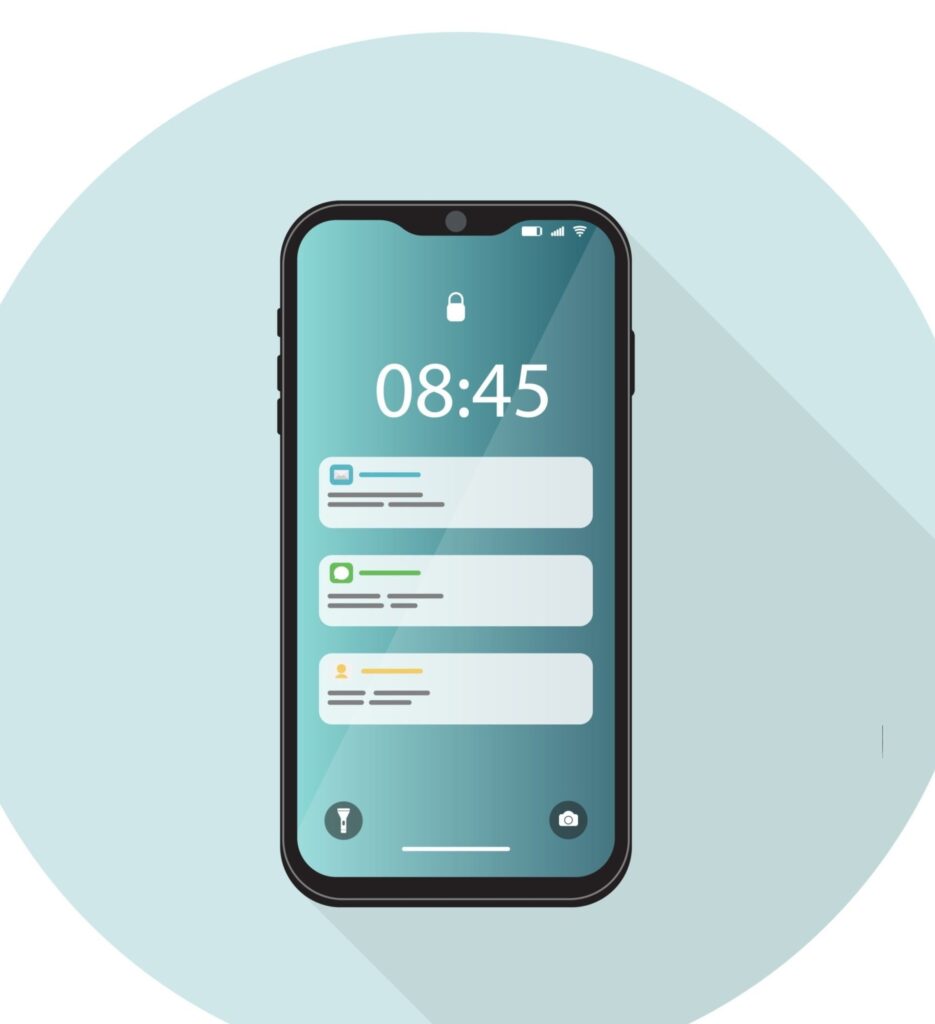
Thanks For Sharing!