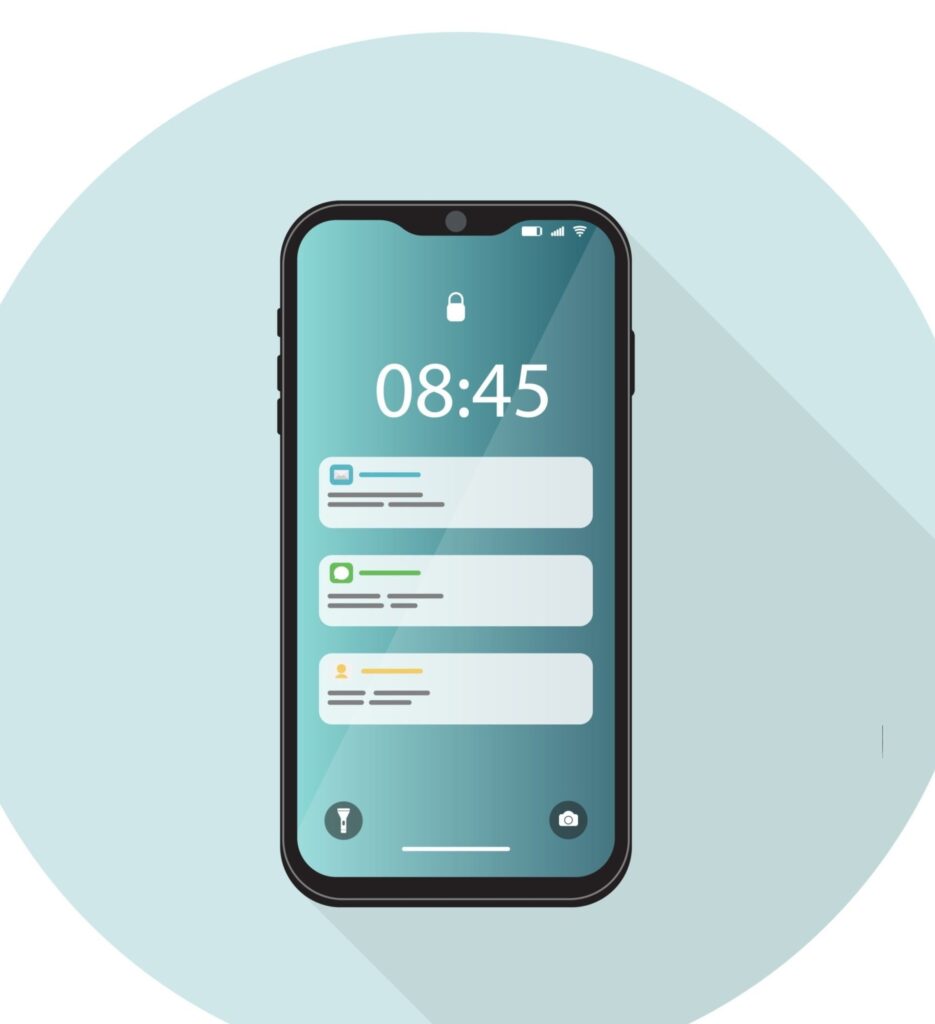In this article timeframetech will help you understand and use the Night Light or Blue Light Mode settings for smartphones. We’ll keep it simple and guide you through how to turn them on or off, making sure you can use your phone without worrying about your eyes or sleep.
Read More: Timeframetech
Night Light or Blue Light Mode Settings For Smartphones(Android)

Smartphones are a big part of our daily lives. We use them all the time, even at night. But did you know that the light from our screens, especially the blue light, can affect our eyes and sleep?
What Is The Night Light Mode?
Before we jump into the steps, let’s talk about why Night Light is there in the first place. Night Light, also known as Blue Light mode, is like a special feature on your Android phone.
It’s designed to make your screen emit less blue light during the evening. This is important because too much blue light can mess with your body’s sleep schedule. Night Light helps reduce that, making it easier for you to sleep after using your phone.
Turning On Night Light on Android
1. Built-in Night Light Feature:
- Android phones come with a built-in Night Light feature, and it’s pretty easy to find. To turn it on, go to your phone’s Settings.
- Look for the “Display” option in Settings. It might be called “Display & Brightness” or just “Display,” depending on your phone.
- In the Display settings, find and tap on “Night Light” or “Blue Light Filter.”
- Turn the Night Light switch to ON. Some phones let you customize how strong the Night Light is or when it turns on. Feel free to play around with these settings.
2. Using Third-Party Apps for Night Mode:
- If you want more control, there are other apps you can use. Search for apps like “Twilight” or “Blue Light Filter” on the Google Play Store.
- Download and install the app you like. Follow the instructions that pop up on your screen.
- Open the app and set it up. You can choose how strong you want the blue light filter, what color you like, and when it should turn on.
Turning Off Night Light on Android
1. Built-in Night Light Feature:
- If you want to turn off Night Light, go back to your Display settings.
- Look for “Night Light” or “Blue Light Filter.”
- Turn the Night Light switch to OFF. You can also adjust any other settings before turning it off completely.
2. Turning Off Third-Party Apps:
- If you used an app, open it again.
- Find the option to turn off or disable the blue light filter.
- Adjust any settings if needed and confirm that you want to turn off the blue light filter.
As Night Light can be a bit different on every Android phone, and with third-party apps, it’s good to find what works best for you.
Try different settings, like warmer colors or changing when it turns on, until you find what feels right. The goal is to lower blue light without making your screen look strange.
Benefits Of Night Light To Android
Using Night Light or Blue Light Mode Settings For Smartphones is like putting on sunglasses for your phone. It helps you enjoy your phone, especially at night, without hurting your eyes or sleep. Think of it as a way to take care of yourself while still using your favorite device.
By now, you’ve got the basics of Night Light or Blue Light Mode Settings For Smartphones on Android. It’s not just a fancy feature; it’s there to keep your eyes happy and your sleep schedule on track.
Whether your phone comes with it or you need to get an app, it’s all about finding the right balance for you. So, go ahead, use your phone, and enjoy it without worrying about the blue light. Night Light has got your back!
See Also: 10 Overlooked Android Notification Settings: How To Enable Android Notification History
Night Light or Blue Light Mode Settings For iPhones

In our connected world, iPhones have become more than just phones. They are our companions, assisting us throughout the day.
But as our screen time extends into the evening, there’s a concern about how the blue light from our screens affects our eyes and sleep.
This subheading guides you through Night Shift, Apple’s solution to reduce blue light exposure on iPhones. We’ll keep it simple and show you how to turn Night Shift on and off, ensuring your iPhone usage is kinder to your eyes and sleep.
Night Shift feature on your iPhone helps with the blue light issues, which comes from screens and can mess with your sleep. Night Shift steps in by changing the colors on your iPhone screen, reducing the amount of blue light it gives off.
Turning On Night Shift on iPhone
1. Built-in Night Shift Feature:
- iPhones come with Night Shift already built-in, making it easy to manage blue light. To turn it on, go to your iPhone’s Settings.
- Look for “Display & Brightness” in Settings. On older iPhones, it might just be labeled as “Display.”
- Tap on “Night Shift.” Here, you can set Night Shift to turn on and off at certain times or adjust how warm the colors should be.
- Toggle the Night Shift switch to ON. You can also set a schedule for Night Shift or make the colors warmer or cooler based on your preference.
2. Activating Night Shift Through Control Center:
- Apple has made it super easy to turn on Night Shift. If you have an iPhone with Face ID, swipe down from the top-right corner. For iPhones with a Home button, swipe up from the bottom.
- Press and hold the brightness slider until you see the Night Shift icon.
- Tap the Night Shift icon to turn it on. If you need to make adjustments, you can do that in Settings.
Turning Off Night Shift on iPhone
1. Built-in Night Shift Feature:
- If you want to turn off Night Shift, go back to the Night Shift settings in your iPhone.
- Toggle the Night Shift switch to OFF. You can also make any adjustments to the schedule or color temperature before turning it off.
2. Disabling Night Shift Through Control Center:
- To turn off Night Shift using Control Center, repeat the process of accessing the Control Center.
- Press and hold the brightness slider again until you see the Night Shift icon.
- Tap the Night Shift icon to turn it off.
Making Night Shift Work for You
Just like everyone has different tastes, your iPhone’s Night Shift can be adjusted to suit your needs. Play around with the warmness of the colors and when Night Shift turns on to find what feels right for your eyes without making your screen look odd.
Mastering Night Shift on your iPhone is a crucial step toward a healthier digital lifestyle.
As we carry out our daily routines with these powerful devices, being mindful of how our screens impact our well-being is essential. Night Shift provides a practical solution, for iPhone users to manage blue light exposure effortlessly.
By understanding how to turn on and off Night Shift and optimizing its settings, users can maximize their iPhones while prioritizing eye comfort and quality sleep.
See Also: 12 Steps To Solve Bad Battery Issues On iPhone
Choosing the Right Night Mode App for Your Smartphone

However, the increasing concern about the potential negative effects of prolonged screen time, particularly the exposure to blue light, has led to a growing interest in Night light or Blue Light Mode Settings For Smartphones.
While many smartphones come equipped with built-in features like Night Shift or Night Light, users often explore third-party apps to gain more control over blue light exposure.
This subheading aims to simplify the process of selecting the right night mode app for your smartphone, ensuring a personalized approach to mitigating the impact of blue light.
Understanding the Need for Night Mode Apps
Before we look into the selection process, let’s take a moment to understand why users seek third-party night mode apps.
While built-in features provide a basic solution, users often desire greater flexibility, customization, and additional features that cater to their unique preferences and needs.
Key Considerations When Choosing a Night Mode App
1. Compatibility:
Ensure that the night mode app is compatible with your smartphone’s operating system. Whether you use an Android or iOS device, make sure the app aligns with your device’s specifications.
2. Customization Options:
Look for apps that offer a range of customization options. Users should be able to adjust color temperature, screen brightness, and other relevant settings to create a personalized night mode experience.
3. Ease of Use:
Opt for apps with user-friendly interfaces. A night mode app should enhance your smartphone experience without adding complexity. Look for straightforward settings and easy toggling between day and night modes.
4. Additional Features:
Explore apps that provide extra functionalities, such as scheduling night mode activation, adjusting the intensity of the filter, or offering insights into your screen time habits. These additional features can contribute to a more holistic approach to digital well-being.
Popular Night Mode Apps for Android
1. Blue Light Filter:
This app allows users to easily adjust the color temperature, offering preset options and tips for optimal use. It’s a simple yet effective tool for reducing blue light exposure on Android devices.
2. sFilter:
Known for its manual control options, sFilter lets users turn on a blue light filter manually or schedule it for specific times. It also provides customization for color, opacity, and brightness.
3. Twilight:
Designed for Android 7 and higher, Twilight stands out by automatically identifying your location and working well with smartphones featuring AMOLED displays. Users can configure the app to prevent screen color temperature changes during specific activities.
Popular Night Mode Apps for iOS
1. Night Shift (Built-in):
iOS users have the advantage of a built-in night mode feature called Night Shift. It’s a simple yet effective solution, allowing users to adjust color temperature and schedule activation.
2. Flux (Rooted phones only):
Flux, widely popular on computers, made its way to iOS devices. It reduces blue light emission during the night. Keep in mind that it might not work on all iOS devices.
Ensuring App Security and Reliability
When selecting a third-party night mode app, prioritize security and reliability. Choose apps with positive reviews, regular updates, and a clear privacy policy. Avoid apps that request unnecessary permissions or show erratic behavior, as these could compromise your smartphone experience.
Integrating Night Mode into Your Daily Routine
Once you’ve chosen the right night mode app for your smartphone, consider incorporating it into your daily routine.
Schedule night mode activation during the evening hours or when you typically engage in extended screen time. Consistency is key to maximizing the benefits of reduced blue light exposure.
When looking at Night light or Blue Light Mode Settings For Smartphones, it doesn’t end with built-in features like Night Shift or Night Light.
Third-party night mode apps offer a tailored approach, allowing users to fine-tune their blue light mitigation strategies. Whether you’re an Android enthusiast or an iOS loyalist, the market provides a variety of options to suit your preferences.
Remember, the goal is to strike a balance between enjoying your smartphone and protecting your eyes and sleep.
By understanding the key considerations and look at popular night mode apps, you can make an informed decision that aligns with your digital well-being goals.
Choose wisely, integrate night mode into your routine, and embark on a healthier smartphone experience.
Night mode apps caters to the diverse needs of smartphone users, offering a range of features and customizations to enhance the blue light mitigation experience.
See Also: Other Tech Topics
Conclusion

In summary, these articles cover the important topic of Night light or Blue Light Mode Settings For Smartphones, highlighting the growing awareness about the effects of blue light on our eyes and sleep.
Timeframetech started by explaining why managing blue light is important, leading to practical guides on activating night mode on both Android and iPhone devices.
The articles offered clear steps for using built-in features like Night Shift and suggested popular third-party apps for users on both platforms.
Selecting the right night mode app emerged as a key decision, considering factors like compatibility, customization, and user-friendliness. The guides provided valuable insights to help users make informed choices aligned with their well-being.
In essence, the core message emphasizes the significance of incorporating night mode into our daily routines. This is crucial to strike a balance between using smartphones and safeguarding our eyes and sleep.
We Hope you’ve learned a lot from this article!! We’re glad you did. Join our telegram community to learn free tech skills, get up-to-date tech news, educational tech materials, free fintech online classes, that will help you grow and become profitable