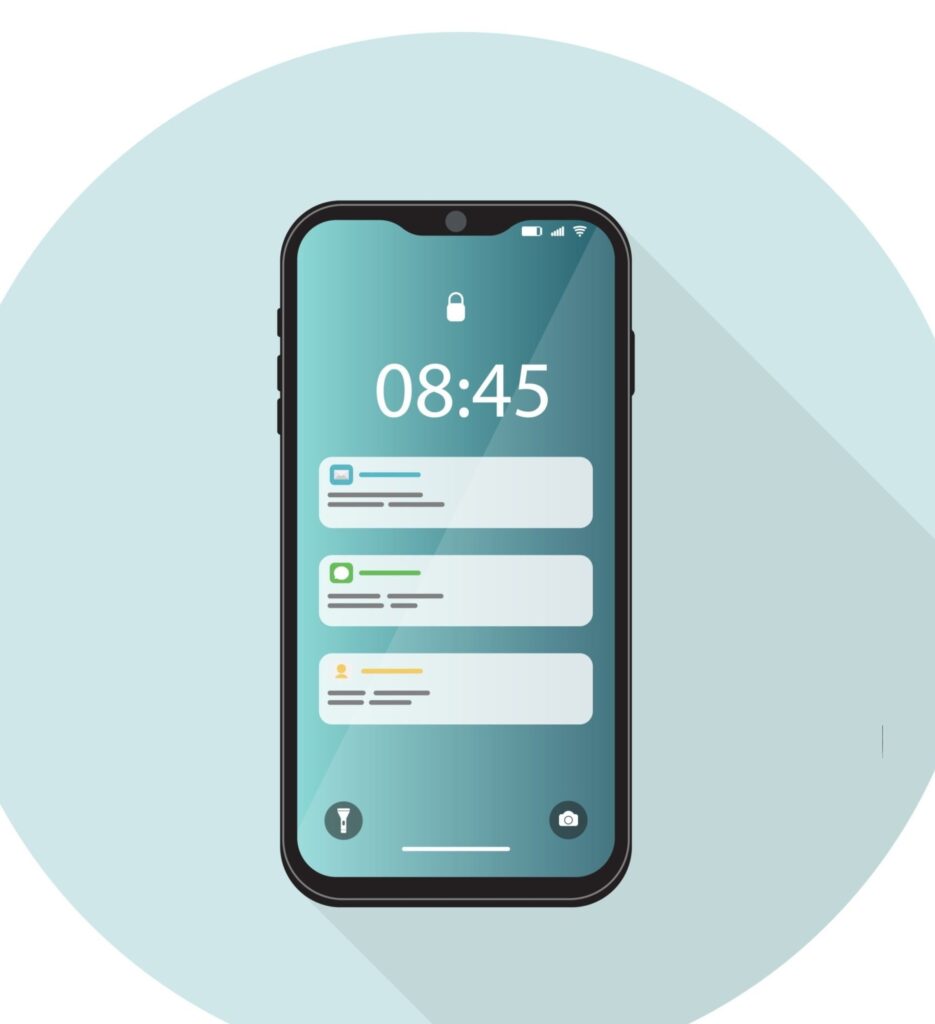Nowadays, it’s important to keep our smartphones safe. Our iPhones are a big part of our lives, so it’s important to protect them from being stolen or accessed by someone else.
Apple has a feature called iPhone Stolen Device Protection for iPhones, which helps with this.
Introduction

iPhone Stolen Device Protection is a security feature for iPhones. It makes your iPhone more secure when it’s not in familiar places like your home or work.
This feature helps keep your accounts and personal information safe if your iPhone is stolen.
How Does It Work?
When iPhone Stolen Device Protection is on, some things on your iPhone need extra security when you’re not in familiar places.
For example, you might need to use Face ID or Touch ID to access passwords or credit card details. This means only you can use these features, even if someone knows your passcode.
There’s also a Security Delay. This means if you want to change your Apple ID password, you might need to wait an hour and then use Face ID or Touch ID again. This delay helps stop thieves from making big changes to your account.
How To Turn On iPhone Stolen Device Protection?
To use iPhone Stolen Device Protection, you need to have two-factor authentication for your Apple ID.
You also need to set up a device passcode, Face ID or Touch ID, and turn on Significant Locations (Location Services). You can’t turn off Find My iPhone while iPhone Stolen Device Protection is on.
To turn on iPhone Stolen Device Protection, go to Settings, then tap Face ID & Passcode. Enter your passcode, then tap Stolen Device Protection and turn it on.
You can also choose to always have extra security, even in familiar places, by selecting “Always” under Require Security Delay.
iPhone Stolen Device Protection for iPhones is an important feature for keeping your device safe.
By turning it on and following security tips, you can protect your accounts and personal information from theft. It’s important to use Stolen Device Protection and other security measures to keep your iPhone safe.
iPhone Stolen Device Protection is an important feature for iPhones that helps keep your phone safe if it’s lost or stolen.
It works by adding extra security when your phone is not in places you’re familiar with, like your home or work. This feature helps protect your personal information and accounts from being accessed by someone else.
Extra Security Measures
When you have iPhone Stolen Device Protection turned on, certain things on your iPhone need more security when you’re not in places you know well.
For example, you might need to use Face ID or Touch ID to access things like passwords or credit card details. This means that only you can access these things, even if someone else knows your passcode.
Security Delay
Another important part of iPhone Stolen Device Protection is the Security Delay. This means that some security actions, like changing your Apple ID password, need you to wait for a while before you can make the change.
After the waiting time, you’ll need to use Face ID or Touch ID again to finish the action. This delay helps stop thieves from quickly making big changes to your account or phone.
Preventing Unauthorized Access
By needing biometric authentication and having a security delay, iPhone Stolen Device Protection helps stop people who shouldn’t have access to your phone from getting in.
Even if someone steals your iPhone and knows your passcode, they won’t be able to make important changes without your biometric information.
Protecting Important Information
Stolen Device Protection also helps keep important information on your iPhone safe.
For example, if your phone is not in a place you know well, you might need to use Face ID or Touch ID before you can use passwords saved on your phone or make payments with saved credit cards.
This stops thieves from getting this information even if they have your phone.
Stolen Device Protection is an important feature for keeping your iPhone safe. By adding extra security measures and protecting your personal information, it helps prevent unauthorized access to your phone.
It’s important to turn on Stolen Device Protection and follow the best practices for iPhone security to keep your phone and information safe.
See Also: How To Identify iPhone Charging Hardware Problems 2024
iPhone Stolen Device Protection Settings and Tips
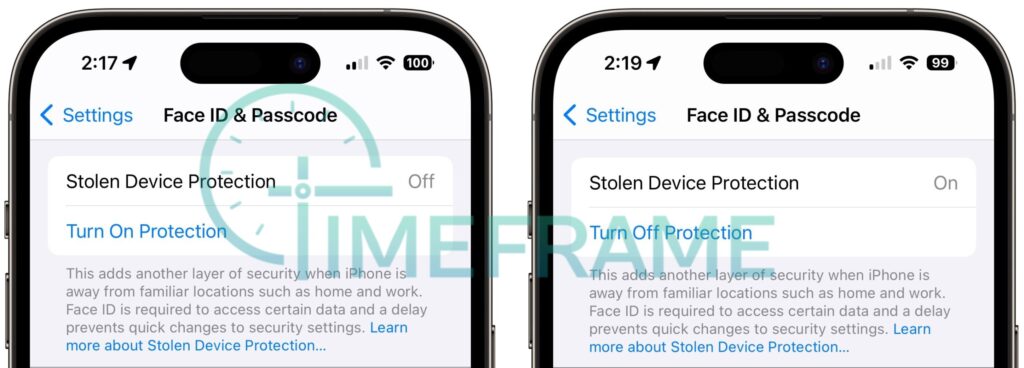
iPhone Stolen Device Protection is a valuable feature designed to enhance the security of your iPhone in case it is lost or stolen.
To ensure you get the most out of this feature, it’s important to understand how you can use it effectively.
This subheading provides a detailed and comprehensive iPhone Stolen Device Protection settings and tips.
1. Enable Two-Factor Authentication (2FA)
Two-Factor Authentication adds an extra layer of security to your Apple ID, making it more difficult for unauthorized users to access your account.
To enable 2FA, go to your Apple ID account settings and follow the instructions to set it up. This is a crucial step before using Stolen Device Protection.
2. Set Up a Strong Passcode
A strong passcode is essential for protecting your iPhone. Ensure your passcode is at least six digits long and includes a combination of numbers, letters, and special characters.
Avoid using easily guessable passcodes, such as birthdays or sequential numbers, as they can compromise your device’s security.
3. Utilize Face ID or Touch ID
Face ID or Touch ID provides an additional layer of security by requiring biometric authentication to unlock your iPhone. Enable these features on your device to enhance its security and prevent unauthorized access.
4. Enable Significant Locations
Significant Locations is a feature that allows your iPhone to remember frequently visited places.
This information is used by Stolen Device Protection to determine if your device is in a familiar location. To enable Significant Locations, go to Settings > Privacy > Location Services > System Services > Significant Locations.
5. Activate Find My iPhone
Find My iPhone is a powerful tool that helps you locate your device if it’s lost or stolen.
Enable this feature on your iPhone to take advantage of its tracking capabilities and increase the chances of recovering your device.
6. Use a Virtual Private Network (VPN)
A Virtual Private Network (VPN) encrypts your internet traffic, making it more difficult for hackers to intercept your data. Using a VPN can enhance the security of your online activities, especially when connected to public Wi-Fi networks.
7. Avoid Public Wi-Fi Networks
Public Wi-Fi networks are often insecure and can be a hotspot for cybercriminals. Avoid connecting to public Wi-Fi networks, especially when accessing sensitive information on your iPhone, to reduce the risk of unauthorized access.
8. Enable Erase Data After Failed Passcode Attempts
Enabling the “Erase Data” feature on your iPhone will erase all data on the device after a specified number of failed passcode attempts. This feature can help protect your data in the event of theft or loss.
9. Keep Your iPhone Updated
Apple regularly releases software updates that include security patches and bug fixes. Keeping your iPhone up to date ensures that you have the latest security features and protections against emerging threats.
10. Use Passcodes for Individual Apps
Some apps allow you to set up a passcode or use biometric authentication to access them. Enable this feature for sensitive apps to add an extra layer of security and protect your data from unauthorized access.
iPhone Stolen Device Protection is a valuable feature that can help enhance the security of your iPhone.
By following these iphone stolen device protection settings and tips, you can maximize the effectiveness of Stolen Device Protection and protect your device against theft and unauthorized access.
See Also: 5 Steps To Quickly Retrieve a Stolen iPhone
Other iPhone Stolen Device Protection Methods
1. Activation Lock and Find My iPhone
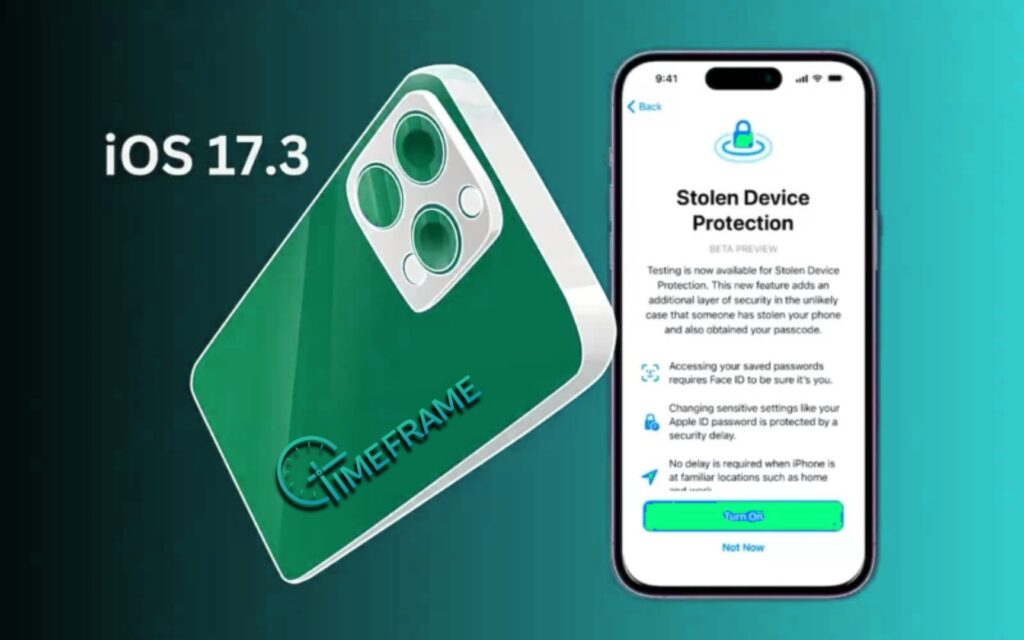
Activation Lock and Find My iPhone are two essential features that can provide significant protection for your iPhone in the event of loss or theft.
These features work together to make it difficult for anyone else to access or use your device without your permission.
Activation Lock is a security feature that is automatically activated when you turn on Find My iPhone on your device. It is designed to prevent anyone else from activating and using your device without your Apple ID and password.
Activation Lock is a powerful deterrent against theft, as it essentially renders a stolen device unusable without the owner’s credentials.
How Activation Lock Protects Your iPhone
Activation Lock works by linking your device to your Apple ID. This means that even if someone else has physical possession of your device, they cannot access its contents or use it to make purchases without your Apple ID and password.
Even if a thief tries to erase your device, they will still need your Apple ID and password to reactivate it.
Activating Find My iPhone
To enable Find My iPhone and Activation Lock on your device, follow these steps:
- Go to Settings on your iPhone.
- Tap on your name at the top of the screen.
- Select iCloud.
- Scroll down and tap on Find My iPhone.
- Toggle the Find My iPhone switch to the on position.
Using Find My iPhone to Locate Your Device
If your iPhone is lost or stolen, you can use Find My iPhone to locate it on a map, play a sound to help you find it if it’s nearby, remotely lock the device to prevent unauthorized access, or erase its contents to protect your personal information.
To use Find My iPhone to locate your device:
- Go to iCloud.com/find on a computer or another iOS device.
- Sign in with your Apple ID.
- Click on Find iPhone.
- Select the device you want to locate from the list of devices linked to your Apple ID.
- You can now view the location of your device on a map, play a sound, lock the device, or erase its contents remotely.
Benefits of Activation Lock and Find My iPhone
- Theft Deterrent: Activation Lock makes it difficult for thieves to use stolen devices, reducing the likelihood of theft.
- Data Protection: Find My iPhone allows you to remotely erase your device to protect your personal information if it’s lost or stolen.
- Peace of Mind: With Find My iPhone, you can locate your device on a map, giving you peace of mind knowing you can find it if it’s misplaced.
Activation Lock and Find My iPhone are powerful tools for protecting your iPhone against theft and unauthorized access.
By enabling these features and familiarizing yourself with their functionality, you can significantly enhance the security of your device and protect your personal information.
Remember to always keep your Apple ID and password secure and enable two-factor authentication for an added layer of security.
See Also: Privacy Configurations For Your iPhone: 4 Steps To Protect Access To Your iPhone
2. Using third-party security apps

Using third-party security apps for your iPhone can significantly enhance the protection of your device against theft and unauthorized access.
While iPhones come equipped with robust built-in security features like Activation Lock and Find My iPhone, third-party apps offer additional layers of security and functionality tailored to your specific needs.
we will see the benefits of using third-party security apps for iPhone and discuss some of the top apps available in the App Store.
Why Use Third-Party Security Apps?
Third-party security apps offer several advantages over built-in features:
- Enhanced Tracking: These apps often provide more advanced tracking capabilities than Find My iPhone, including real-time location tracking, location history, and geofencing alerts to notify you if your device leaves a designated area.
- Remote Data Wiping: If your device is lost or stolen, third-party apps allow you to remotely wipe your device’s data to prevent unauthorized access to your personal information.
- Secure Backup: Some apps offer secure cloud backup solutions for your device’s data, ensuring your information is safely stored and accessible even if your device is lost or damaged.
- Anti-Theft Protection: Many third-party security apps include anti-theft features such as alarm triggers, camera activation, and remote locking to prevent unauthorized access to your device.
Top Third-Party Security Apps for iPhone
- Lookout: Lookout offers comprehensive security features, including device tracking, data backup, and theft alerts. Its “Theft Alerts” feature notifies you of suspicious activity on your device.
- McAfee Mobile Security: This app provides robust security features, including anti-theft tools, app privacy protection, and secure Wi-Fi connection monitoring. It also protects against malicious websites.
- Avast Security & Privacy: Avast offers malware protection, VPN services, anti-theft tools, and a “Photo Vault” to secure your photos.
- Norton Mobile Security: Norton offers protection against malware, phishing, and other threats. It also includes anti-theft features like remote locking and wiping.
Using third-party security apps can enhance the protection of your iPhone and its data. These apps offer advanced tracking, remote data wiping, and other features to keep your device secure.
Consider installing a third-party security app to add an extra layer of protection to your iPhone.
See Also: How To Identify iPhone Charging Hardware Problems 2024
Conclusion
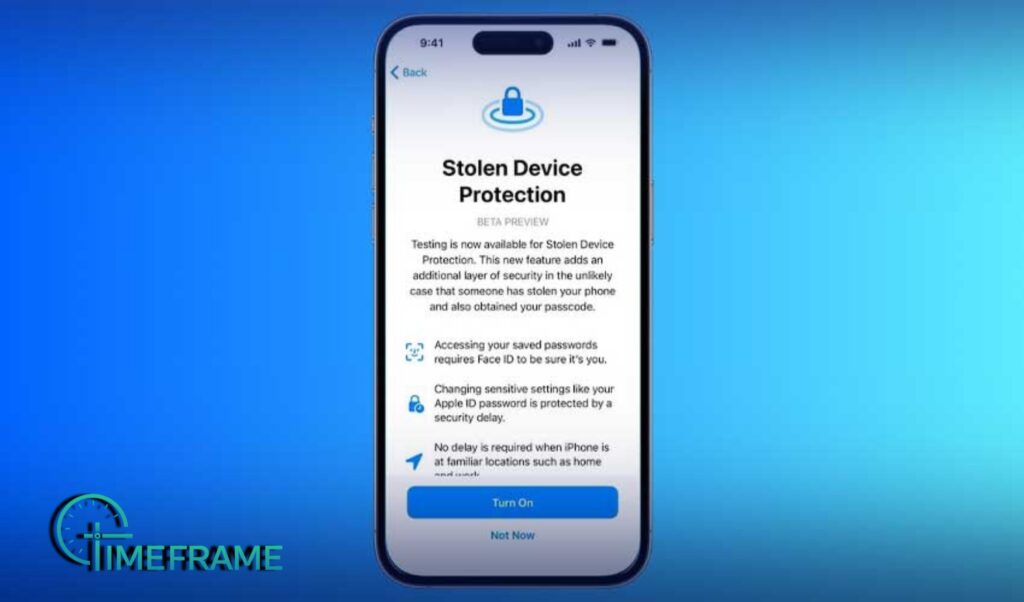
In conclusion, Stolen Device Protection is a crucial feature for iPhone users, providing a layer of security in case of theft or loss.
By following the tips and best practices outlined in this article, you can ensure that your iPhone is well-protected and your data remains secure.
Enabling Two-Factor Authentication, setting up a strong passcode, and using biometric authentication like Face ID or Touch ID are fundamental steps in enhancing your device’s security.
Additionally, activating Find My iPhone, enabling Significant Locations, and using a VPN can further protect your device and personal information.
Avoiding public Wi-Fi networks and enabling the “Erase Data” feature after failed passcode attempts are essential in minimizing the risk of unauthorized access to your iPhone.
Keeping your device updated and using passcodes for individual apps add extra layers of security.
Overall, with the right precautions and settings in place, you can significantly reduce the chances of your iPhone being compromised.
Stolen Device Protection, along with these tips, can help you protect your device and personal information from theft and unauthorized access.
We hope you’ve learned a lot from this article!! We’re glad you did. Join our telegram community to learn free tech skills, get up-to-date tech news, educational tech materials, free fintech online classes, that will help you grow and become profitable