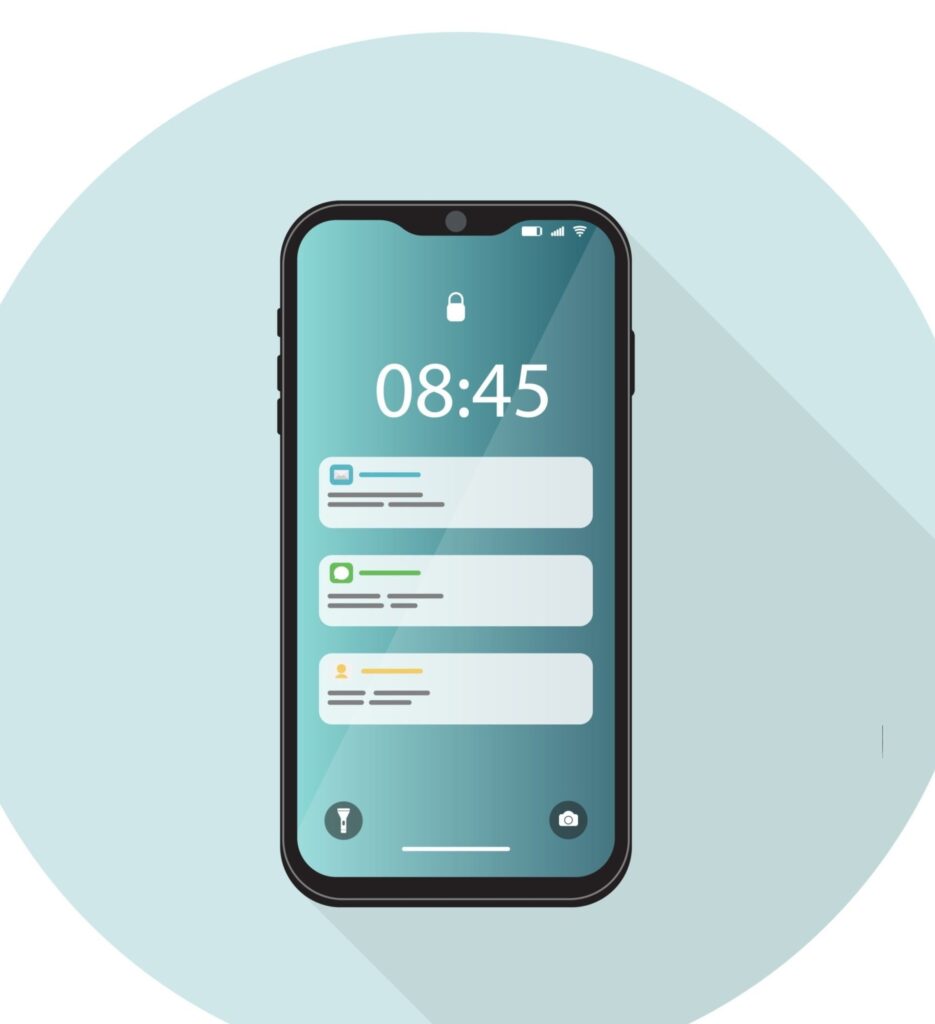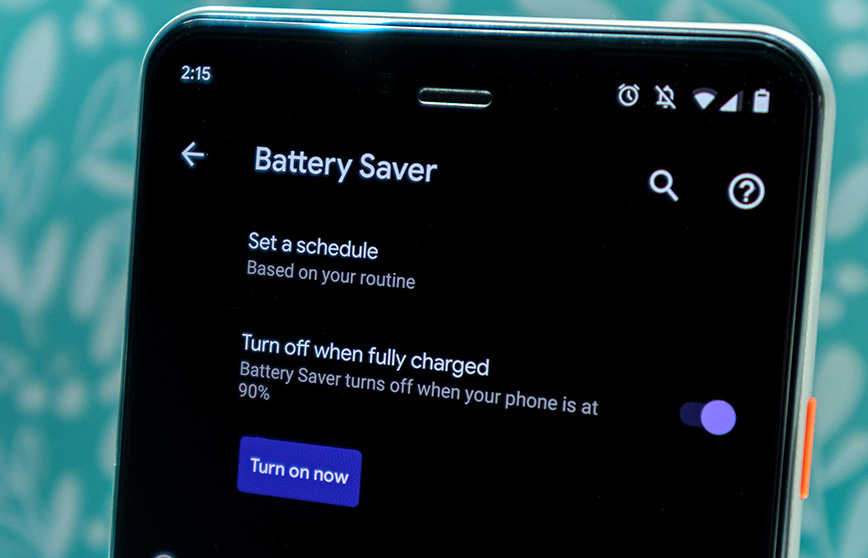
Battery Saver is a feature in Android devices designed to help conserve battery life by limiting background processes, reducing performance, and restricting certain features. While it can be useful for extending battery life in important moments, there are times when you might want to disable battery saver to get the full functionality and performance of your device. This article will guide you through various methods on how to turn off Battery Saver on Android, explain its impacts, and provide tips for managing your device’s battery effectively.
What is Battery Saver?
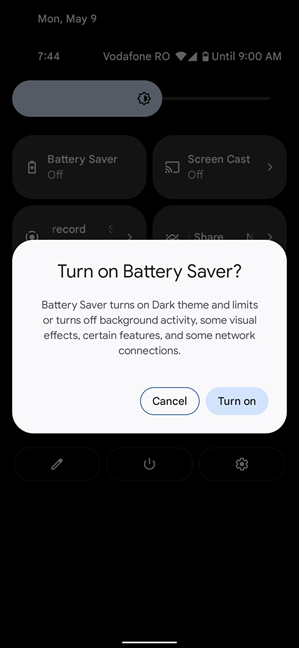
Battery Saver is a feature available on Android devices that aims to extend battery life when your battery level is low.
When enabled, it limits background activity, reduces screen brightness, and restricts certain high-performance features and apps that consume a significant amount of power.
See Also: What Is The Best Mobile Phone For Me 2024
How does Battery Saver work?
When Battery Saver is activated, the device performs several actions to conserve battery, including:
- Reducing the screen brightness and lowering the screen refresh rate.
- Disabling background data for most apps, meaning apps won’t refresh their content until you open them.
- Limiting or turning off vibration.
- Reducing the performance of the device to save power.
- Restricting location services and other power-hungry features.
While these measures help conserve battery, they can also affect the overall experience and performance of your device. Therefore, knowing how to turn off Battery Saver on Android when it’s no longer needed, is essential.
How to Turn Off Battery Saver on Android
1. Quick Settings Menu
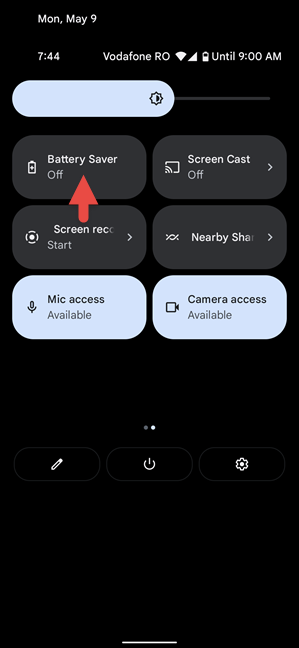
One of the quickest ways on how to turn off Battery Saver on Android is through the Quick Settings menu.
Here’s how to do it:
- Swipe down from the top of your screen to open the notification shade.
- If you don’t see the Battery Saver icon immediately, swipe down again to expand the Quick Settings menu.
- Look for the Battery Saver icon. It usually looks like a battery with a plus sign or a heart.
- Tap the Battery Saver icon to toggle it off.
2. Settings Menu
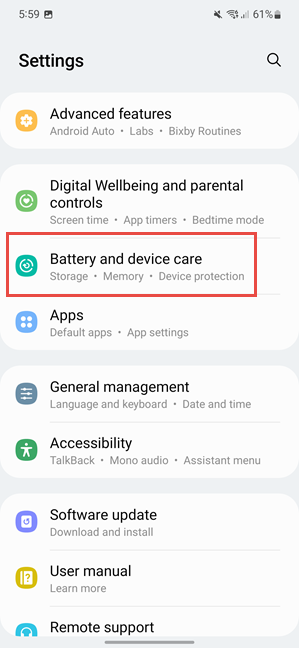
Another method to disable Battery Saver is through the Settings menu. Follow these steps:
- Open the Settings app on your Android device. You can do this by tapping the gear icon in the Quick Settings menu or from the app drawer.
- Scroll down and select Battery.
- Tap on Battery Saver.
- Toggle off the switch next to Battery Saver.
3. Using Google Assistant
You can also use Google Assistant to disable Battery Saver:
- Activate Google Assistant by saying “Hey Google” or by holding the Home button (on some devices).
- Once Google Assistant is active, say “Turn off Battery Saver”.
- Google Assistant will confirm and turn off Battery Saver for you.
4. Via Battery Optimization Settings
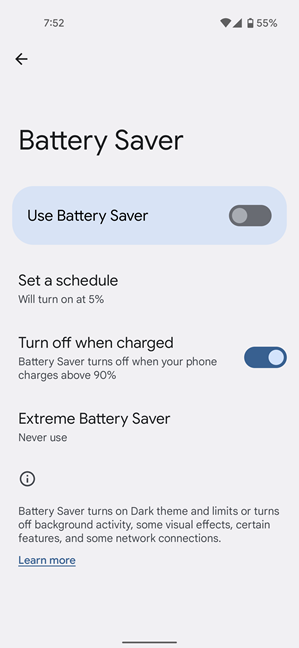
For a more detailed approach, you can disable Battery Saver through Battery Optimization settings:
- Open the Settings app.
- Go to Battery> Battery Optimization.
- You’ll see a list of apps and their optimization status. Look for the Battery Saver option.
- Tap on Battery Saver and toggle it off.
See Also: 4 Easy Guide To Schedule Automatic Backup on Android
Device-Specific Instructions
While the general methods above work for most Android devices, there are slight variations in the user interface and settings layout across different manufacturers. Here’s how to disable Battery Saver on some popular Android brands:
Samsung
- Open the Settings app.
- Tap on Device care or Battery and device care.
- Select Battery.
- Tap on Power mode.
- Select Optimized or High performance to turn off Battery Saver
Google Pixel
- Open the Settings app.
- Tap on Battery.
- Select Battery Saver
- Toggle off the switch next to Battery Saver
OnePlus
- Open the Settings app.
- Tap on Battery.
- Select Battery Saver.
- Toggle off the switch next to Battery Saver.
Xiaomi
- Open the Settings app
- Tap on Battery & performance
- Select Battery saver
- Toggle off the switch next to Battery saver.
Impacts of Disabling Battery Saver
Performance
Disabling Battery Saver will result in your device operating at its full potential. This means:
- Increased screen brightness and refresh rate.
- Apps can run background processes and refresh data.
- Location services and other features will function normally.
- Improved overall device performance.
Battery Life
While turning off Battery Saver improves performance, it will also lead to faster battery drain, especially if you’re using power-intensive apps or features. It’s necessary to keep an eye on your battery usage and make adjustments as needed to ensure your device lasts through the day.
Tips for Battery Management
To maintain a balance between performance and battery life, consider these battery management tips:
Optimize Apps
Some apps consume more power than others. To identify and manage them:
- Open the Settings app.
- Tap on Battery.
- Select Battery usage to see which apps are using the most power.
- For power-hungry apps, consider restricting background activity or finding alternative apps that are more battery-friendly.
Manage Screen Brightness
Screen brightness is a significant factor in battery consumption. You can manage it by:
- Opening the Settings app.
- Selecting Display.
- Adjusting the Brightness level.
- Enabling Adaptive brightness to automatically adjust brightness based on your environment.
Use Battery Usage Data
Android provides detailed battery usage data to help you understand how your battery is being used:
- Open the Settings app.
- Tap on Battery.
- Select Battery usage to view a detailed breakdown of your battery consumption. Use this data to make informed decisions about app usage and settings adjustments.
See Also: 5 Best Steps For Reporting an iPhone Stolen
Frequently Asked Questions (FAQs)
Q: Will turning off Battery Saver affect my device’s performance?
A: Yes, turning off Battery Saver will allow your device to perform at its full potential, increasing screen brightness, enabling background processes, and allowing high-performance features to operate normally.
Q: Can I set Battery Saver to turn on automatically?
A: Yes, most Android devices allow you to set Battery Saver to activate automatically when your battery level drops to a certain percentage. You can find this setting under Battery > Battery Saver in the Settings app.
Q: Is it safe to keep Battery Saver on all the time? A: While it’s safe to keep Battery Saver on, it’s not recommended as it can significantly reduce your device’s performance and restrict app functionality. Use it when necessary to extend battery life but turn it off when you need full performance.
Q: What other battery-saving features can I use?A: Besides Battery Saver, you can enable features like Adaptive Battery (which limits battery use for infrequently used apps), Doze Mode (which reduces background activity when the device is idle), and Battery Optimization (which optimizes battery usage for individual apps).
Q: Does Battery Saver affect charging speed?
A: No, Battery Saver typically does not affect the charging speed of your device. However, it’s designed to conserve battery when your device is running on battery power, not when it’s charging.
Conclusion
By understanding how Battery Saver works and knowing how to disable battery saver, you can better manage your Android device’s battery life and performance. Use the methods outlined in this guide “how to turn off battery saver on Android” to turn off Battery Saver when you need full functionality, and follow the tips to optimize your battery usage effectively.
See Also: How To Identify iPhone Charging Hardware Problems 2024
Join our telegram community to learn free tech skills, get up-to-date tech news, educational tech materials, free fintech online classes, that will help you grow and become profitable.