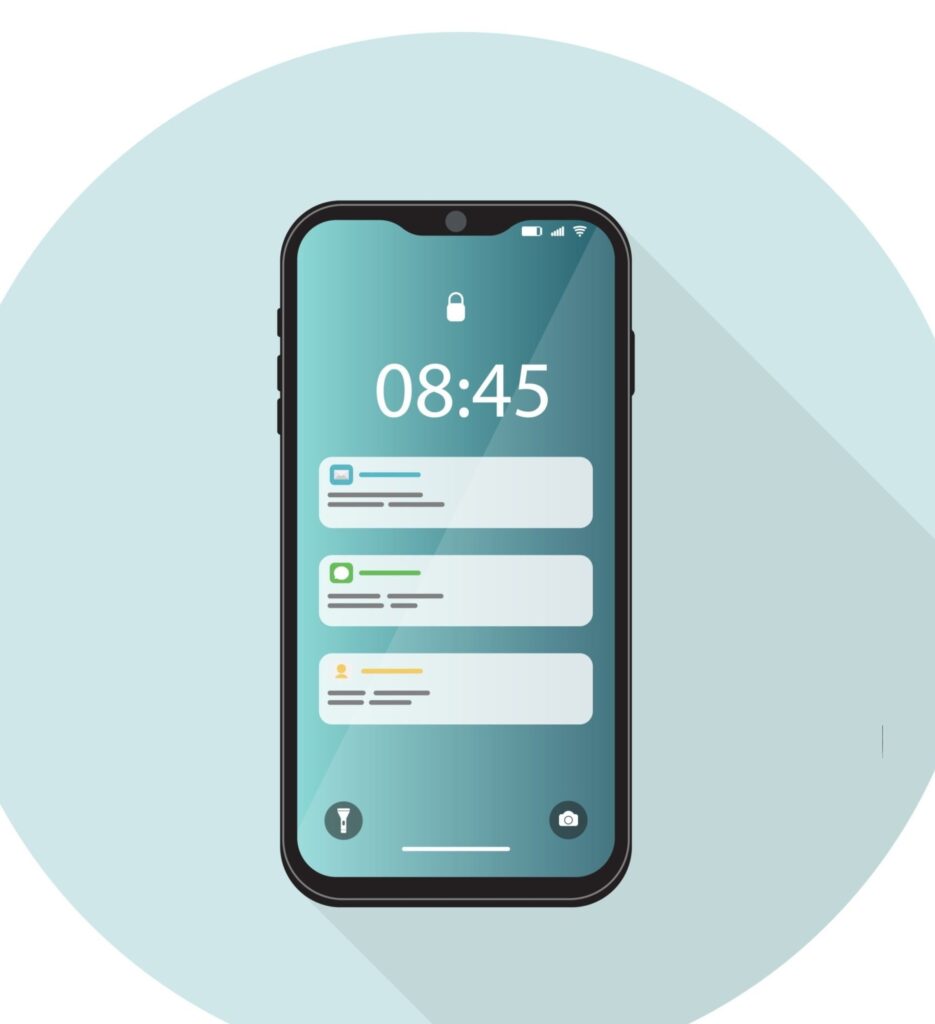Android smartphones have become an important part of our daily lives, helping us communicate, work, and relax. However, many users encounter a common issue of their devices hanging.
This problem often stems from several causes. In this detailed article, we’ll learn how to stop android from hanging, using simple strategies to optimize app usage, preventing Android devices from hanging
See More : Homepage
How To Stop Android From Hanging By Optimizing App Usage

Before we look into the solutions, let’s understand why optimizing app usage helps in stopping Android hangs.
When too many Android apps run at once, especially in the background, they use up vital system resources like RAM and processing power.
This resource consumption can overwhelm the device, causing it to slow down, freeze, and eventually hang.
Strategies for Optimizing App Usage
1. Managing Background Apps:
Android devices tend to run several apps simultaneously, even when you’re not actively using them.
To address this, go to your device’s settings, find the “Apps” section, and manually close unnecessary background processes. This frees up valuable system resources, reducing the chances of hangs.
2. Using Task Killer Apps:
Task killer or management apps can be helpful. These apps allow you to manually or automatically close running processes, preventing excessive background app usage. However, be cautious and avoid stopping essential system apps, as this can lead to unintended consequences.
3. Prioritizing Essential Apps:
Identify the apps important for your daily activities and prioritize them. Consider which apps need to run in the background for notifications and functionality.
By actively managing and limiting background processes, you ensure that essential apps get the resources they need, lowering the risk of hangs.
4. Avoiding Resource-Intensive Apps:
Some apps consume more resources than others, using significant amounts of RAM and processing power.
Identify and uninstall or limit the use of such apps, especially if they aren’t essential. Opt for lighter alternatives or explore the variety of well-optimized apps available.
5. Exploring Developer Options:
Android’s developer options offer advanced settings that can help optimize app usage.
Access these options in your device settings, and explore features like limiting background processes and adjusting animation scales. Tweaking these settings can contribute to a smoother overall performance.
Stopping Android hangs requires a proactive approach to optimize app usage. By following the strategies outlined above, users can significantly reduce the risk of hangs and improve their Android devices’ overall performance.
As technology advances, our reliance on smartphones grows. Ensuring our devices operate efficiently is important for a seamless user experience.
Therefore, take the time to manage your apps thoughtfully, prioritize essential processes, and adopt best practices for optimizing app usage.
By doing so, you enjoy the full capabilities of your Android device without the frustration of hangs disrupting your digital experience.
Remember, a little effort in managing your apps can go a long way in ensuring a smooth and enjoyable Android experience.
See Also: Steps To Solve Bad Battery Issues On iPhone
How To Stop Android From Hanging through Easy Memory and Storage Management

This issue of Android hangs is closely tied to how our devices handle memory and storage.
In this subheading, we’ll break down the complexities surrounding memory and storage, offering simple strategies on how to stop Android from hanging.
The Significance of Memory and Storage
To understand why memory and storage matter in stopping Android hangs, let’s take a closer look at these two aspects. Memory, also known as RAM, is like a temporary workspace where your device stores data for quick access.
Storage, on the other hand, is where your device keeps data for the long term. Both memory and storage play crucial roles in making sure your Android device runs smoothly.
Explaining Memory and Storage Interaction
For Android devices to work well, memory and storage need to work together seamlessly. When you use your device, it loads apps and their data into the RAM for quick access.
However, if too many apps and processes run at the same time, the RAM can get overwhelmed, making your device slow down and, eventually, hang. Also, when your storage space is almost full, it can affect how your device works.
Practical Tips for Memory Management
1. Restart Your Device Regularly:
An easy way to manage memory is by restarting your device regularly. This clears the RAM, closes background apps, and gives your device a fresh start for better performance. Make it a habit to restart your Android device at least once a week to keep things running smoothly.
2. Close Unused Apps:
Most of us have many apps on our Android devices. Closing apps that you’re not using can free up important memory resources. Go to your device’s settings, find the “Apps” section, and close apps that you’re not actively using. This helps prevent unnecessary strain on your device’s memory.
3. Delete Unnecessary Files:
Managing storage is just as important. Deleting files you don’t need, like old photos or videos, makes sure your device has enough storage space. Regularly go through your files and clean up your storage to avoid it getting too full, which can lead to hangs.
4. Move Media to External Storage
If your device has an external SD card option, consider moving media files, such as photos and videos, to the external card. This not only frees up internal storage but also helps your device use memory more efficiently, reducing the risk of hangs.
5. Optimize App Usage:
As we discussed in a previous subheading, making sure you use apps efficiently is crucial in preventing Android hangs.
Be mindful of the apps running in the background, prioritize the essential ones, and keep them updated. This not only helps with memory management but also enhances your overall device performance.
6. Utilize Memory-Optimizing Apps:
Check out memory-optimizing apps available on the Google Play Store. These apps are designed to analyze and manage memory usage, ensuring your device runs smoothly. However, be careful and choose reputable apps to avoid any potential security issues.
7. Monitor System Memory Usage:
Android devices come with tools to keep an eye on system memory usage. Head to your device’s settings, go to the “About Phone” or “System” section, and look for memory usage information. This helps you identify any unusual memory consumption and take the necessary steps.
Stopping Android hangs requires finding a balance between memory and storage management. By following practical tips, like restarting your device, closing unused apps, and deleting unnecessary files, you can optimize both memory and storage for a smoother experience.
As technology keeps advancing, ensuring our devices work well becomes more important. Taking the time to understand and implement easy memory and storage management practices empowers Android users to get the most out of their devices.
How To Stop Android From Hanging Using System and App Updates

The key to avoiding the frustration of Android hangs lies in regularly updating both your system software and individual apps.
In this subheading, we’ll see that keeping your Android up-to-date is so important and how it can make a significant difference in preventing those annoying hangs.
System updates, sometimes called firmware or Android OS updates, are like the backbone of your device. They bring in improvements, fix bugs, and make your Android system more secure.
Ignoring these updates might not seem like a big deal, but it can lead to problems like compatibility issues, reduced efficiency, and yes, your device hanging.
How System Updates Affect Android Hangs
When we talk about stopping Android hangs, system updates step in to address the software glitches that might be causing trouble.
As apps get fancier and technology marches on, the operating system needs to keep up. System updates provide the necessary adjustments and tweaks, making sure your device runs smoothly and can handle the demands of newer apps and features.
Apart from system updates, your individual apps also need attention. App developers release updates to add new features, make things run smoother, fix bugs, and beef up security.
Forgetting to update your apps regularly can lead to compatibility issues, more app crashes, and – you guessed it – a higher chance of your Android device hanging.
App Updates and the Battle Against Android Hangs
1. Boosting Performance:
App updates often include tweaks that make them run better. When apps work more efficiently, they don’t stress your device’s resources as much, lowering the risk of hangs. Regularly updating your apps ensures you benefit from these performance improvements.
2. Fixing Bugs and Providing Stability:
Bugs are like little gremlins in software. App updates are the bug zappers, taking care of known issues and making the app stable. A stable app is less likely to mess with your device’s overall performance, helping you avoid hangs.
3. Stepping Up Security:
The online world can be a bit dicey, with new security threats popping up all the time. Regular app updates act as your device’s bodyguard, fixing potential vulnerabilities and keeping your device safe. An updated app is a shield against malfunctions and, in extreme cases, hangs.
Practical Tips for System and App Updates
1. Let It Update Automatically:
One of the simplest ways to keep things current is to turn on automatic updates for both your system software and apps.
This way, your device gets the latest features, bug fixes, and security boosts without you having to lift a finger. Go into your device settings to set up automatic updates.
2. Check for Updates on Your Own Schedule:
If you like a bit more control, make it a habit to manually check for updates. Set aside some time in your device settings to ensure you’re always in the loop about any available updates.
3. Use Wi-Fi for Updates:
Big updates, especially for the system, can be a bit of a data hog. To keep your data safe and avoid interruptions, make sure your device is hooked up to a Wi-Fi network when it’s update time.
4. Give Priority to Important Updates:
While all updates are important, focus on critical ones that deal with security or significant performance problems. These updates should be at the top of your to-do list to keep your device secure and running at its best.
By understanding why these updates matter and using some practical strategies into your device routine, you’ll completely stop Android hangs.
So, say yes to updates, stay informed, and enjoy the seamless performance of your Android device.
Want to know how to stop Android from hanging? Easy. Make the updates and let your Android device show off its full potential
See Also: Modify iOS Banner Notifications
How To Stop Android From Hanging With Antivirus and Security Measures

One effective way to tackle this problem is by incorporating reliable antivirus software and robust security measures into your device routine.
This subheading looks into why these measures are important and how using them in your Android phone can play an important role in stopping Android hangs
The Role of Antivirus
These programs are designed to detect, prevent, and eliminate harmful software, including viruses, malware, and other security threats.
Overlooking the importance of antivirus protection exposes your device to potential attacks, which can lead to Android hangs and disruptions.
The Connection Between Antivirus and Android Hangs
When contemplating how to stop Android from hanging, the role of antivirus software becomes crucial. Android Hangs often occur due to malware or viruses wreaking havoc within the device’s operating system.
Antivirus programs act proactively, identifying and neutralizing these threats before they can compromise the device’s performance and lead to frustrating hangs.
Enhancing Security Measures: Beyond Antivirus
While antivirus software is a key component, taking a holistic approach to security further fortifies your device against potential Android hangs. This involves implementing a range of measures aimed at safeguarding both the device and the user’s data.
Security Measures and Their Impact on Android Hangs Prevention
1. Embracing Secure Browsing Habits:
Following secure browsing practices is fundamental to Android security. Avoiding suspicious links, downloading apps only from reputable sources, and being cautious when granting app permissions can minimize the risk of introducing harmful elements that lead to hangs.
2. Regular System Scans:
In addition to real-time protection from antivirus software, scheduling regular system scans ensures a thorough examination of the device for potential threats. Periodic scans help identify and eliminate hidden malware or viruses that might be causing the Android hangs.
3. Managing App Permissions:
Android apps often request various permissions to access specific features or data on your device.
Monitoring and managing app permissions can prevent potentially malicious apps from exploiting vulnerabilities and causing hangs. Restricting unnecessary permissions enhances the overall security of your Android device.
4. Implementing Device Encryption:
Enabling device encryption adds an extra layer of protection to your data. In the event of unauthorized access, encrypted data remains unintelligible, safeguarding sensitive information. This proactive security measure reduces the risk of data breaches that could lead to hangs or disruptions.
Practical Tips for Integrating Antivirus and Security Measures
1. Choosing a Reliable Antivirus App:
Opting for a reputable and well-reviewed antivirus app is important. Ensure the selected app provides real-time protection, regular updates, and features tailored to Android security needs. Reading user reviews and ratings can help in making an informed decision.
2. Keeping Antivirus Definitions Updated:
Antivirus software relies on regularly updated virus definitions to recognize new threats. Regularly updating these definitions ensures your antivirus app remains effective in identifying and neutralizing the latest security risks.
3. Enabling Automatic Scans:
Many antivirus apps offer the option for automatic scans. Enabling this feature ensures that your device undergoes regular scans without requiring manual intervention. Automatic scans enhance the proactive defense against potential hangs.
4. Staying Informed About Security Threats
Staying informed about current security threats and vulnerabilities is empowering. Regularly checking for security advisories related to your Android device and adjusting your security measures accordingly allows you to respond proactively to emerging threats.
The integration of antivirus software and robust security measures is instrumental in creating a secure haven for your Android device, free from the clutches of hangs and disruptions. As technology advances, fortifying your device against evolving threats becomes increasingly important.
By adopting a comprehensive security strategy, incorporating reliable antivirus protection, and staying vigilant in your security practices, you take an important step in stopping Android hangs.
How to stop Android from hanging? Then try the proactive deployment of antivirus and security measures
See more: Tech Topics
Conclusion
In conclusion, stopping Android hangs is important for a smooth and frustration-free smartphone experience. By understanding the common reasons behind phone hangs and implementing practical solutions, users can significantly enhance their device’s performance.
Optimizing app usage, managing memory and storage effectively, keeping the system and apps updated, and incorporating antivirus and security measures are key steps to stop Android from hanging.
Regularly restarting the phone, closing unused apps, and updating software contribute to a healthier device environment.
Whether it’s avoiding live wallpapers, monitoring storage space, or adopting secure browsing habits, users have the power to minimize hanging issues.
Seeking professional help when needed and choosing reputable antivirus apps further fortify the Android against potential threats.
Using these practical tips on how to stop Android from hanging would help you to enjoy a hang-free environment when using your Android devices. So, remember, a little care and attention go a long way in keeping your Android running smoothly and hassle-free.
We Hope you’ve learned a lot from this article!! We’re glad you did. Join our telegram community to learn free tech skills, get up-to-date tech news, educational tech materials, free fintech online classes, that will help you grow and become profitable