
Creating an Android app is exciting in today’s digital world. With Android’s large user base, there are many opportunities for developers to make useful and creative apps.
In this article timeframetech will talk about android app development, focusing on how to develop an android app, creating a good android working environment, how to create a good user friendly android app design, coding and testing your android app.
Read more: Timeframetech.com
How To Develop An Android App Working Environment

However, before diving into the complex technical aspects on how to develop an android app, it’s essential to set up your working environment properly.
This subheading will guide you through the process of creating an environment for Android app development in simple terms.
Why Having a Good Environment is Important
Before we get into the details, let’s discuss why having the right environment is crucial for Android app development. Your environment is like the foundation of a building. If it’s strong, your work will be stable and successful.
1. Consistency:
A good environment makes your work consistent. It reduces the chances of issues because everything is set up the same way, which helps prevent bugs and problems.
2. Efficiency:
A proper environment makes your work faster and easier. It saves you time and makes the process smoother.
3. Collaboration:
If you’re working with others, a consistent environment is essential. It ensures everyone on the team uses the same tools and setups, making teamwork easier.
Now that we understand why a proper environment is important, let’s move on to setting one up for Android app development.
Android App Development: Installing Android Studio
Android Studio is an important tool when learning how to develop an android app. It’s like a special software that helps you make apps. Here’s how to install it:
1. Get Android Studio:
Go to the [official Android Studio download page](https://developer.android.com/studio) and download the right version for your computer (Windows, macOS, or Linux).
2. Install Android Studio:
After it finishes downloading, open the file you downloaded and follow the instructions to install it. Android Studio comes with everything you need for app development.
3. Start Android Studio:
Once it’s installed, open Android Studio. You’ll see a welcome screen where you can start a new project or open one you’re already working on.
Setting Up Android SDK and Emulators
The next step is to set up the Android SDK and emulators. This is like making sure you have all the right tools to work on your project.
Setting Up Android SDK:
- Open Android Studio, and click on “Configure” in the top menu.
- Choose “SDK Manager” to open the Android SDK settings.
- In the “SDK Platforms” tab, select the Android versions you want to work with. Make sure you pick the ones your app needs to run on.
Setting Up Emulators:
- In the same “SDK Manager,” go to the “SDK Tools” tab.
- Look for “Android Emulator” and check the box. Then click “Apply” to install it.
With the Android SDK and emulator set up, you can create virtual (not real) Android devices to test your app on different kinds of Android phones and tablets.
Setting Up Version Control
Version control is like a history book for your project. It keeps track of all the changes you make, and it’s helpful when you work with others. Git is a tool many developers use, and GitHub is a place where you can save your project’s history.
Here’s how to set up version control for your Android app development:
- Get Git: First, you need to download and install Git from this [website](https://git-scm.com/downloads).
- Create a GitHub Account: If you don’t have one, make an account on GitHub. It’s like a safe place to keep your project’s history.
- Configure Git: Open a special program or terminal on your computer. Then, set up Git with your name and email. This helps Git know who’s making changes to the project.
git config –global user.name “Your Name”
git config –global user.email “your@email.com”
- Make a Repository: On GitHub, you can make a new place for your project. It’s called a repository. Follow the instructions on GitHub to create one and put your project there.
By setting up version control with Git and using GitHub, you make sure your project is safe, and it’s easy to share your work with others.
Setting up your environment for Android app development is the first and most important step in creating a successful app.
Android Studio, the Android SDK, emulators, Git, and GitHub are the basic tools you need for a strong environment. Taking the time to set them up correctly will make your development journey smoother and more enjoyable.
See Also: Tech Skills For You
Steps To Create a User Friendly Android App

Creating an Android app involves making a design that users find easy to use and attractive. This subheading will guide you through the process of creating a user-friendly Android app design.
Why a Good Design Matters
Before we go into the details of designing, let’s talk about why a good design is important in Android app development.
1. Engaging Users:
A good design can make users interested in your app. When they open it, the first thing they see is the design, and if it looks nice and works well, they’re more likely to stay.
2. Easy to Use:
A good design makes it easy for users to move around your app and do things. If it’s confusing or messy, users might get frustrated and stop using your app.
3. Representing Your Brand:
The way your app looks says a lot about your brand. A good design shows that you care about your app and your users.
4. Competitive Advantage:
In a world with many apps, a good design can make yours stand out. People are more likely to choose an app that looks good and is easy to use.
Now, let’s see the important aspects of creating a user friendly android app.
10 Steps To Create a User Friendly Android App Design
1. Know Your Users
The first thing you need to do is understand who will use your app. Think about what they like and what they expect. Talking to users or doing research can help you get insights into what they want.
2. Follow Material Design Guidelines
Google’s Material Design is a set of rules for making Android app designs. It gives your app a consistent and good look that fits the Android platform.
3. Keep it Simple and Easy
Simplicity is key in design. Don’t make your design too crowded or complicated. Users should be able to use your app without getting confused. Put important things where users can see and use them easily.
4. Make Sure it Works on Different Devices
Not everyone has the same kind of Android device. Your app should work well on all screen sizes and shapes. Test your design on different devices to be sure it looks good and works properly.
5. Have a Clear Way to Move Around
How users move around your app is important. It should be clear and the same everywhere. Use menus, buttons, and tabs that make sense to users. They should always know how to go back, change settings, or go back to the main screen.
6. Make it Easy to See Important Things
Your design should show users what’s important. Use the layout, colors, and text to make important things stand out. Users should be able to see what matters without trouble.
7. Use Easy-to-Read Text
Text is a big part of your design. Pick fonts that are easy to read on screens. Don’t use too many different fonts or styles. Make sure the text is the right size and easy to read.
8. Use Images and Icons that Fit
Images and icons can make your design look better, but they should have a purpose. Use images and icons that fit what your app does. Make sure they are clear and sharp.
9. Make it Accessible
Not everyone uses apps in the same way. Some people have disabilities. Your design should work for them too. Make sure people can make text bigger, know what images show, and use screen readers if they need to.
10. Test and Make it Better
After you finish your design, you should test it. Get real users to try it and tell you what they like or don’t like. This will help you make your design better.
In Android app development, your design is a big part of your app’s success. A good design keeps users interested, helps them use your app, shows your brand in a good way, and gives your app an advantage.
By understanding your users, following design rules, keeping it simple and easy, you can make a design that not only looks good but also makes your users happy.
Creating a user-friendly and visually appealing design for Android apps is important in the designing of Android apps. A well-designed UI can enhance user engagement, usability, and brand image, setting your app apart in a competitive market.
See Also: Other Topics in Tech
Coding and Testing

Creating an Android app is an exciting endeavor that involves two vital phases: coding and testing.
In this subheading, we’ll break down coding and testing, stating why they matter in the world of Android app development.
Benefits Of Coding and Testing
Before we dive into the nitty-gritty of coding and testing, let’s see why these steps are so critical when creating Android apps.
- Bringing Ideas to Life: Coding is like turning your brilliant ideas into computer instructions, making your app come to life. It’s the language your computer understands.
- Ensuring Quality: Testing is all about making sure your app works correctly. Just like testing a recipe to make sure it tastes great, you test your app to make sure it works well and is bug-free.
- Making Users Happy: Coding and testing are the secrets to making users happy. Users expect apps to be easy to use and not crash. Proper coding and testing ensure your app provides a smooth experience.
- Saving Time and Money: Getting things right early is much cheaper and faster than fixing mistakes later. Coding and testing help identify issues early in the process.
Coding
Coding is like writing a set of instructions that tells your computer how your app should behave. Here’s a simple breakdown of coding:
1. Language of Computers:
Coding is like talking to your computer, but you have to use a special language it understands. For Android app development, we mainly use two languages: Java and Kotlin.
2. Your Workstation:
You need a special program called Android Studio to write code. It’s like a toolbox for app makers, giving you tools to write and check your code.
3. Making Your App’s Look:
During coding, you create the look of your app. You decide where buttons go, what colors to use, and how things appear on the screen.
4. Making It Work:
You tell your app how to behave. When someone taps a button, what should happen? When they type something, how should the app react? You write code to define these behaviors.
5. Testing Along the Way:
While you code, you should test what you’ve written. It’s like checking a recipe while you cook to make sure it tastes good. Android Studio helps you test your code as you go, finding and fixing issues.
Testing
Testing is like giving your app a health checkup to make sure it’s in good shape. Let’s break down testing in simple terms:
1. Different Types of Testing:
There are different ways to test an app, just like there are different checkups at the doctor’s office. You test different parts of your app to make sure they all work correctly.
2. Virtual vs. Real Testing:
Think of it like trying on shoes. You can try virtual shoes (emulators), which are like trying shoes online. But, just like trying on real shoes in a store, it’s important to test your app on real devices too.
3. Checking How It Looks:
Just as you look in the mirror to see how you appear, you test the way your app looks. Are buttons in the right place? Does the text fit the screen? Testing helps you make sure everything looks good.
4. Checking How Fast It Goes:
Your app should be like a speedy car, not a slow one. Performance testing checks if your app is quick and responsive. It ensures your app runs smoothly on various devices.
5. Ensuring Safety:
Imagine testing a helmet to ensure it protects your head. Security testing is like making sure your app protects users’ data and information.
6. Getting User Feedback:
Before releasing your app to the world, ask a few real users to test it. They can tell you if it’s easy to use and find any problems you might have missed.
Best Practices for Coding and Testing
To make sure your app turns out great, it’s important to follow some best practices for coding and testing:
- Plan Ahead: Just like planning a trip, have a clear idea of where your app is going. Make a plan and decide how it should look and work before you start coding.
- Follow the Rules: When coding, follow the rules and guidelines for the programming language you’re using. It’s like following a recipe for a perfect dish.
- Keep a Record: Use a system like Git to keep track of changes in your code. It’s like keeping a diary of your cooking experiments.
- Test Regularly: Don’t wait until the end to test. Test your app while you work on it. It’s like tasting your cooking while you prepare it to adjust the flavor.
- Get Feedback: Just as you ask friends to taste your cooking, involve real users to give feedback on your app. They can help you make it better.
- Safety First: Ensure your app is safe and secure. It’s like making sure your food is safe to eat.
- Optimize: Just like making sure your dish uses the right ingredients, optimize your code and resources to make your app run smoothly.
Coding and testing are like the building blocks of Android app development. Coding brings your ideas to life, and testing ensures your app works well and makes users happy.
Conclusion

In the world of Android app development, timeframetech has shown you the key steps that turn ideas into amazing apps. From setting up your environment to design, coding, and testing, it’s all about making the process understandable and accessible.
First, we learned the importance of having a solid development environment. Just like a strong foundation for a house, it’s crucial for stable and consistent work.
Next, we focused on designing user interfaces (UI) that are both beautiful and user-friendly. A well-designed UI captivates users and makes your app stand out.
Then, we dived into coding, which is like writing the recipe for your app. Testing, akin to a health checkup, ensures your app works well and brings smiles to users’ faces.
In the end, the journey of Android app development is about transforming creative ideas into real, user-friendly, and reliable apps. By understanding and following these steps, you’re on your way to crafting an android app that users will love.
So, remember that Android app development is an adventure filled with creativity and innovation. It’s like cooking a delicious meal, and each step we’ve explored is an essential ingredient to success.
We Hope you’ve learned a lot from this article!! We’re glad you did. Join our telegram community to learn free tech skills, get up-to-date tech news, educational tech materials, free fintech online classes, that will help you grow and become profitable


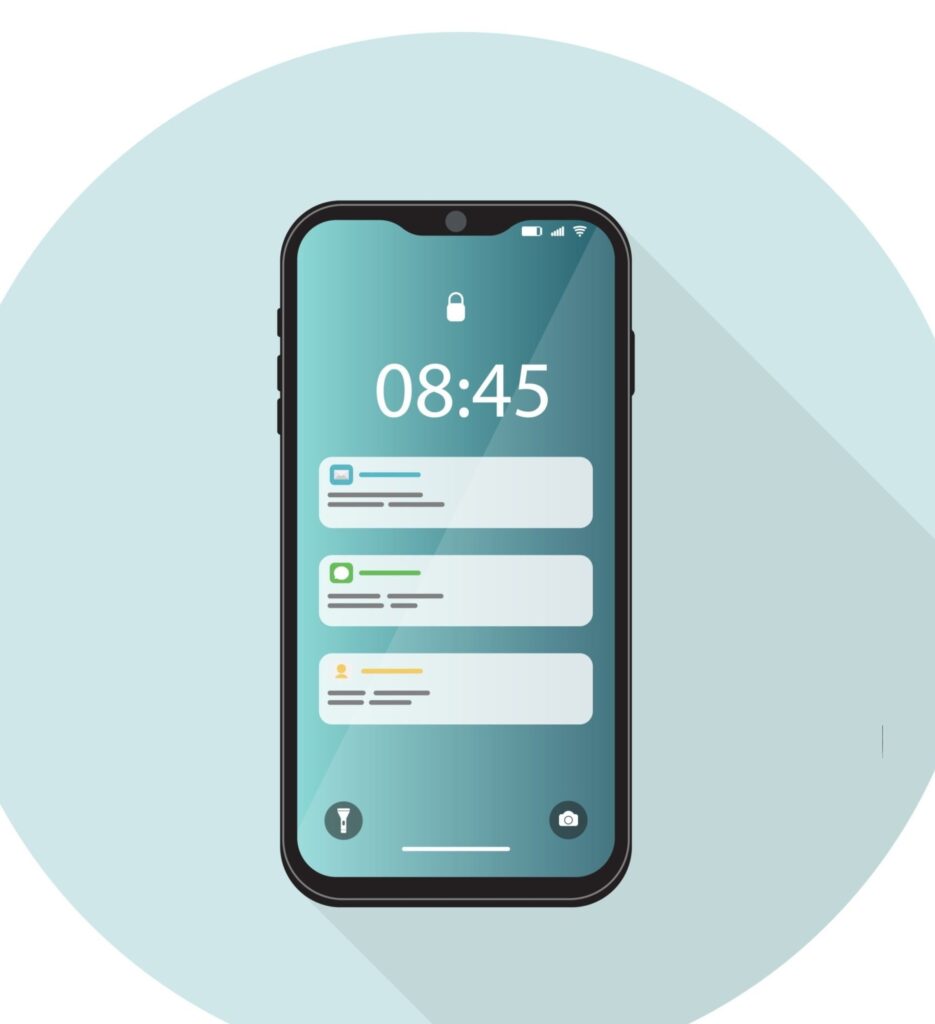

Nice article