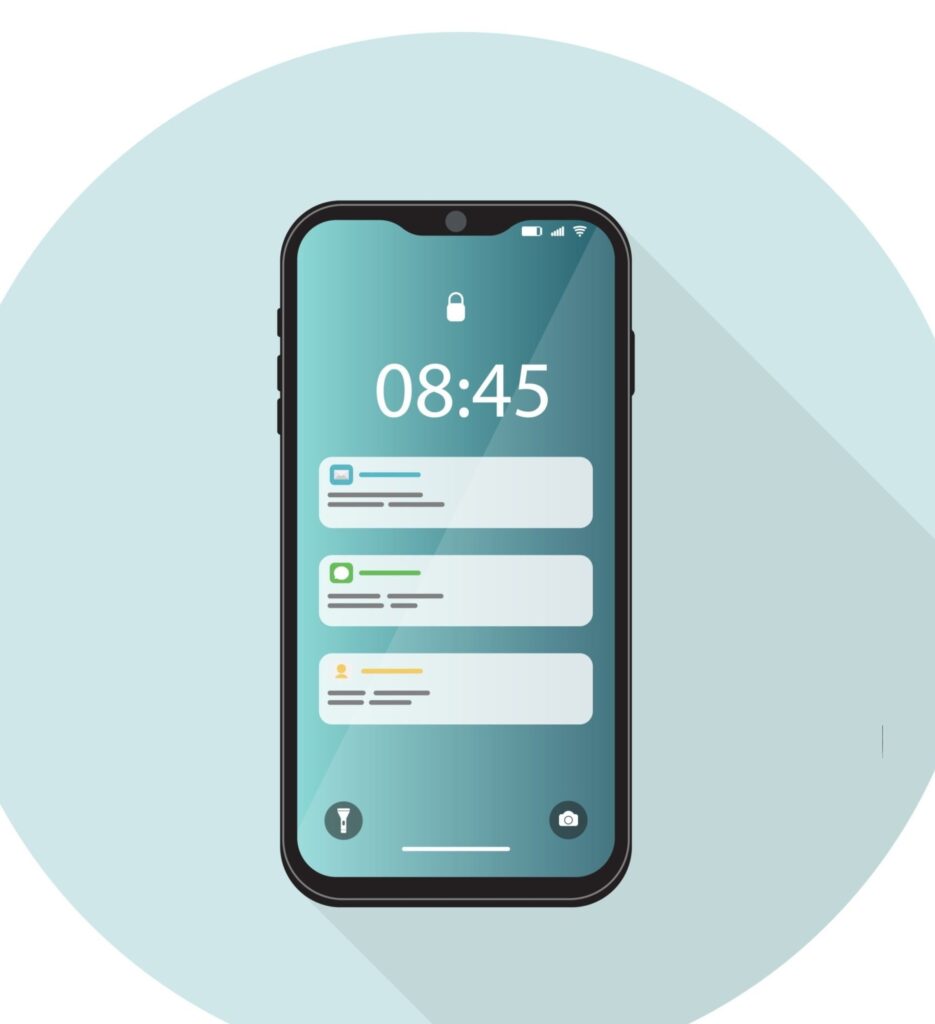In This article Timeframetech will look into various methods to enhance your iOS phone setups, turning them into a reflection of your style and likes.
Read More: Timeframetech
1. Personalizing Some Basic iOS Phone Setups
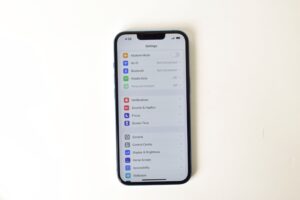
iPhones have stood out for not just their advanced features but also for the chance they offer users to make their experience truly their own. One exciting way to do this is by adding a personal touch to your home screen.
Trying Out Different Icons with Third-Party Apps
One cool thing about recent iOS updates is the introduction of home screen widgets and the freedom to tweak app icons.
If you’re looking to step away from the standard look, apps like App Icon Changer and Launch Center Pro can be your go-to. These apps let you design icons the way you want, breaking away from the same look for all icons.
Making custom icons is easy. With one of these apps, create icons for your favorite apps and save them to your photos.
The Shortcuts app is then used to add these custom icons to your home screen. This ability to give each app its own look adds a fresh and personal touch to your iOS phone setup.
Keeping Your Home Screen Fresh with Automatic Wallpaper Changes
Wallpapers play a big part in how your device feels. While changing them manually is common, there’s a neat trick to add an element of surprise to your home screen.
By creating a collection of your favorite wallpapers and getting a wallpaper shortcut, you can set up a shortcut to access this photo album. With just a tap, your wallpaper changes, giving your iOS phone setup a new feel.
This dynamic way of handling wallpapers not only keeps your home screen interesting but also shows how flexible and customizable iOS devices can be. It’s user-friendly, letting you create a collection of wallpapers that match different moods and occasions.
Making the Most of Back Tap Gestures
Among the standout features of iOS 14, Back Tap stands out for its role in accessibility and convenience. Beyond its main functions, Back Tap can also launch your favorite apps with a double or triple tap.
Using the Shortcuts app, you can pick the app you want to open with the Back Tap gesture. Going to Settings -> Accessibility -> Touch -> Back Tap lets you choose the shortcut for either a double or triple tap. This feature not only makes it easier to use apps but also adds a personal touch to how you interact with your device.
Getting Siri to Listen Always
While Hey Siri is a handy feature, it usually needs your iPhone to be facing up and uncovered to work. If your device is facing down or covered, Hey Siri won’t respond. But you can change this by going to Settings -> Accessibility -> Siri and turning on the “Always Listen for Hey Siri” option.
This small tweak ensures that Hey Siri remains responsive even in less usual situations, making it more adaptable to different needs. Whether you’re asking for information, setting reminders, or turning on the flashlight at night, Hey Siri becomes more flexible for your needs.
Adding a Personal Touch with Custom Charging Animations
For those who love to customize, setting a unique charging animation can add a fun touch to your iOS phone experience.
This involves using the Shortcuts app and a charging animation app like Charging Sounds and Effects, Charging Animation, or Charging Sound. These apps offer various animations to choose from.
After installing your chosen charging animation app, pick your favorite animation and use the Shortcuts app to integrate it into your iOS phone setup. This level of personalization goes beyond just looks, letting you infuse your device with character and playfulness.
Taking Control of Photo Widget Content
The Photo Widget introduced in iOS 14 has become popular for quick access to favorite memories from the home screen. But some users wished they had more control over which images show up. A simple trick lets you hide specific images from the Photo Widget.
By tapping on an image within the widget, you can select the “Remove from Featured Photos” option.
This ensures that unwanted images don’t appear, giving you more control over your widget experience. This level of control over widgets shows Apple’s dedication to giving users tools to shape their devices to their liking.
The iOS system gives users plenty of options to customize their iPhone and iPad experiences. From third-party apps for icon changes to dynamic wallpaper shifts and the powerful Back Tap gestures, you can truly make your iOS phone setups unique.
Personalizing charging animations, controlling Hey Siri’s responsiveness, and managing Photo Widget content add layers of customization that go beyond just looks.
As users discover and use these hidden iOS tips and tricks, the iOS phone setup becomes more than a collection of apps; it becomes a canvas for self-expression. The mix of user preferences and the versatile iOS system allows individuals to create a digital space that matches their personality and style.
Embracing these customization features ensures that every interaction with an iOS device is a uniquely tailored experience. And that’s what makes iPhones more than just phones; they become a part of your personal style.
See Also: 12 Steps To Solve Bad Battery Issues On iPhone
2. How To Enhance Your iOS Phone Setups For Security, Privacy and Control

In today’s world, where we use technology in almost every aspect of our lives, making sure that our personal information on iOS devices is safe and private has become really important.
Apple understands this, and they keep making the iOS system better with features that protect your information.
This subheading looks at different ways you can make your iOS phone settings stronger, ensuring that your digital experience is secure and private.
Keep Your Software Updated for Better Security
The first step in making sure your iOS device is safe is to have the latest software. Apple often releases updates that fix any security issues, so it’s important to keep your iOS phone updated.
Check for updates in Settings -> General -> Software Update. This not only makes your device more secure but also gives you access to new features and improvements.
Use Strong Passcodes and Face ID/Touch ID for Protection
Your passcode is the first line of defense for your device. Creating a strong, unique passcode makes it harder for others to access your phone.
If your device has Face ID or Touch ID, use them for added security. Go to Settings -> Face ID & Passcode or Settings -> Touch ID & Passcode to enable Face ID or Touch ID and set a strong passcode.
Check App Permissions and Control Data Access
Every app on your iOS device can ask for different permissions. Take control of your privacy by reviewing and adjusting these permissions.
Go to Settings -> Privacy to see categories like Location Services, Camera, and Contacts. Customize the permissions for each app, so only necessary data is shared. This careful approach makes your iOS phone settings more private.
Activate Two-Factor Authentication for Apple ID
Your Apple ID is like the key to various services and data connected to your iOS phone. Using Two-Factor Authentication (2FA) adds another layer of security.
Enable 2FA in Settings -> [your name] -> Password & Security -> Two-Factor Authentication. This makes it harder for unauthorized people to access your iOS phone settings and keeps your data safe.
Use the Secure Enclave for Protecting Data
iOS devices have a special security part called the Secure Enclave. This part ensures that sensitive data, like Face ID or Touch ID information, is stored and processed safely.
Using the Secure Enclave makes your iOS phone settings more secure by protecting important authentication data from possible external threats.
Enable Find My to Protect Against Loss or Theft
Find My iPhone is a great feature that helps locate lost or stolen devices. By turning on Find My, you add an extra layer of security to your iOS phone.
If your device is lost, you can track its location, lock it remotely, or even erase its content. Turn on Find My in Settings -> [your name] -> Find My -> Find My iPhone. This proactive step makes your iOS phone settings more secure and gives you peace of mind.
Review and Manage Safari Privacy Settings
Safari is the default web browser on iOS devices, and it comes with privacy features that let you control your online presence. Go to Settings -> Safari to explore Safari settings.
Adjust settings like “Prevent Cross-Site Tracking” and “Block All Cookies” to personalize your browsing experience. These settings help you maintain a more private online presence within your iOS phone settings.
Evaluate iCloud Privacy Settings
iCloud is crucial for syncing data across your Apple devices. Customize your iCloud settings based on your privacy preferences.
Access iCloud settings in Settings -> [your name] -> iCloud. Here, you can manage which apps and data sync with iCloud, giving you control over your iOS phone settings in the cloud.
Regularly Check Installed Apps for Security
As you choose and use apps, regularly review and check their security practices. Some apps might ask for too many permissions or use data practices that can compromise your privacy.
Visit Settings -> Privacy -> App Tracking to manage which apps can request to track you across other apps and websites. Being watchful about app permissions helps maintain a secure iOS phone setup.
Learn About iOS Security Features
Knowing about the security features of your iOS phone is crucial. Take time to read Apple’s official information and resources about iOS security.
Understanding features like the Apple Security Bounty program, which rewards researchers for finding and reporting security issues, empowers you to actively contribute to the strength of the iOS system.
By using these privacy and security measures in your iOS phone settings, you can use technology confidently. Apple is committed to keeping your data private, and the ongoing improvements to iOS security features create a strong foundation for a secure and private mobile experience.
Equip yourself with knowledge and tools to strengthen your iOS phone settings, ensuring that your digital experience remains not only personalized but also protected.
See Also: Other Tech Topics
3. Making the Most of Features for Better Productivity
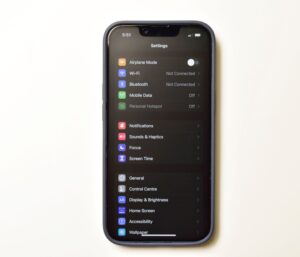
iPhones, running on the iOS system, come with various features that can help you work smarter and get more done.
This subheadings looks at different settings and tools on iOS phones that can improve your productivity, allowing you to make the most out of your iOS phone setups.
1. Use Siri for Quick Tasks
Siri, Apple’s helpful assistant, can be a great tool to get things done quickly. By talking to your phone, you can set reminders, send messages, or get information without touching it.
To turn on Siri, go to Settings and then Siri & Search. Incorporating Siri into your iOS phone setup can help you complete tasks faster, making your day more efficient.
2. Customize Control Center for Easy Access
The Control Center is like a quick menu for essential functions on your iPhone. You can customize it to include shortcuts for actions you use often, such as turning on the flashlight or adjusting brightness.
Go to Settings, then Control Center, to personalize it according to your needs. This personal touch to your iOS phone settings makes it easier to access the features you need, saving time on routine actions.
3. Manage Emails Better with Mail App Features
For many of us, managing emails is a significant part of our day. The Mail app on iOS devices has features that can help you stay organized.
Check the settings within the Mail app to set up quick actions with swipe gestures, manage notifications, and create VIP contacts. By optimizing your email experience through iOS phone setups, you can go through your inbox more efficiently.
4. Keep Track of Tasks with the Reminders App
The Reminders app is a handy tool for managing your to-do list. You can create lists, set due dates, and get notifications to stay on top of your tasks.
Open the app and explore features like subtasks and attachments to personalize your to-do lists. Integrating the Reminders app into your iOS phone settings provides a central place for managing your tasks and deadlines.
5. Collaborate with the Notes App
The Notes app isn’t just for writing down ideas – it also supports collaboration. You can share your notes with others for joint editing and real-time updates.
Adjust sharing settings within the Notes app to control access and improve collaborative productivity. This iOS feature makes it easier to work together, share thoughts, and brainstorm seamlessly.
6. Focus Modes for Distraction-Free Work
Distractions can disrupt your workflow. iOS introduces Focus modes to help you stay concentrated on specific tasks.
Customize Focus modes in Settings to filter notifications based on your current activity. Whether you’re working, exercising, or winding down, these modes allow you to tailor your iOS phone settings to minimize interruptions and boost overall productivity.
7. Simplify Tasks with the Shortcuts App
The Shortcuts app lets you automate sequences of actions on your iOS device. Create shortcuts for tasks you do often to save time.
Navigate to the Shortcuts app to explore pre-made shortcuts or design your own. By incorporating the Shortcuts app into your iOS phone setups, you can automate repetitive actions and streamline your workflow.
8. Efficient Scheduling with the Calendar App
Effective scheduling is crucial for productivity. The Calendar app on iOS devices offers features to help you manage your time effectively.
Set up calendar events, use shared calendars for collaboration, and enable event alerts to stay on schedule. Personalize your Calendar app settings to integrate seamlessly with your workflow, enhancing your overall productivity.
9. Multitasking with iPadOS Features
If you’re using an iPad alongside your iOS phone setups, explore the multitasking features of iPadOS. Slide Over, Split View, and the App Library are tools designed to streamline multitasking on larger screens. Configure these features in Settings to optimize your iPad experience and boost productivity.
10. Widgets for Quick Information
Widgets on the iOS home screen provide quick access to information without opening apps. Customize your home screen by long-pressing and selecting “Edit Home Screen.”
Add widgets for weather updates, calendar events, and more. This personal touch to iOS phone settings enhances your ability to access key information at a glance, reducing the need to go through multiple apps.
Customizing these iOS features can transform your iPhone into a productivity powerhouse. Tailoring your iOS phone setups to match your preferences and work style ensures a smooth and efficient digital experience.
Whether you’re managing tasks, collaborating with others, or automating routine actions, making the most of your iOS device can significantly enhance your overall productivity.
Embrace the flexibility of iOS settings to make every moment count in your dynamic, tech-infused lifestyle.
See Also: Important Windows 10 Notification Hacks
Conclusion

These iOS phone setups reveals a treasure trove of possibilities for users seeking a personalized and efficient digital experience.
By using these customizable features, such as home screen aesthetics, privacy and security settings, and productivity-enhancing tools, iPhone users can unlock the full potential of their devices.
Customizing the home screen not only adds a touch of personal flair but also streamlines access to frequently used apps and information.
Prioritizing privacy and security through iOS phone setups ensures a safer digital environment, protecting sensitive data and providing peace of mind.
Optimizing productivity with iOS features offers a significant advantage in managing tasks, collaborating seamlessly, and automating routine actions.
From Siri’s assistance to Focus modes and Shortcuts, these tools empower users to work smarter and stay focused in a fast-paced digital landscape.
It’s a practical step towards making your iPhone an indispensable companion in your daily life, simplifying tasks, and enhancing your overall digital experience.
With each customized setting, users can create a tech-savvy environment that aligns seamlessly with their unique needs and preferences.
We Hope you’ve learned a lot from this article!! We’re glad you did. Join our telegram community to learn free tech skills, get up-to-date tech news, educational tech materials, free fintech online classes, that will help you grow and become profitable